steam需要在线更新请确认您的网络连接正常,近年来随着科技的飞速发展,网络已经成为了我们生活中不可或缺的一部分,无论是工作、学习还是娱乐,网络都扮演着重要的角色。就在我们即将享受Steam游戏的乐趣时,却发现需要进行在线更新,并提示需要确认网络连接是否正常。这一情况让我们不禁思考,网络连接对于Steam的更新来说到底有多重要?毋庸置疑网络连接的稳定性直接影响着我们是否能顺利进行Steam的更新。在这个信息爆炸的时代,保持网络畅通已经成为了我们每个人的迫切需求。
确认网络连接后无法进行Steam更新
具体方法:
1.方法1:首先找到steam然后右击点击“属性”进入“steam属性”面板。

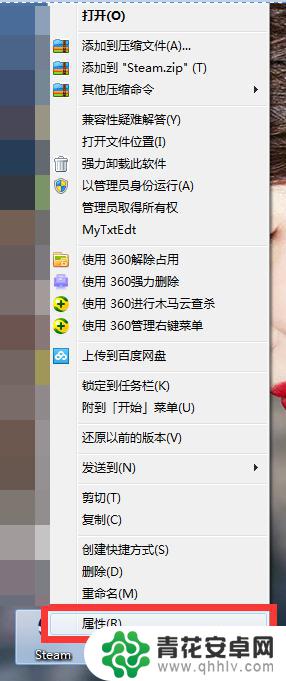
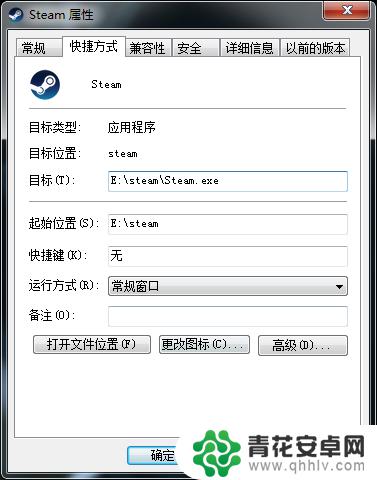
2.将“目标”E:\steam\Steam.exe 后 加上空格然后输入-tcp(详情见下图)点击确定即可解决问题。
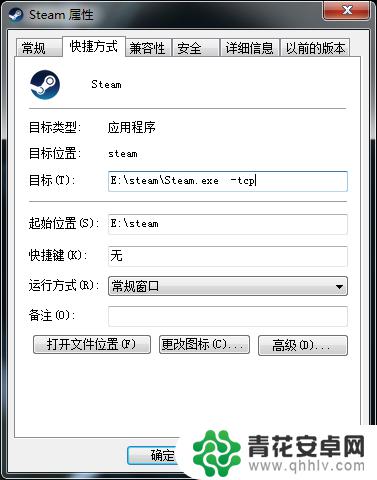
3.方法2:上面的步骤做了没成功不要急,找到防火墙然后关闭掉防火墙。
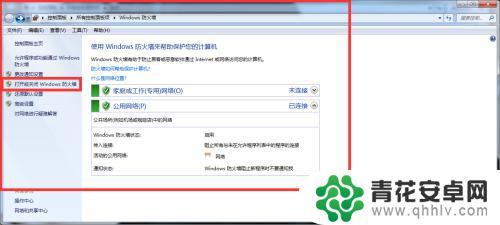
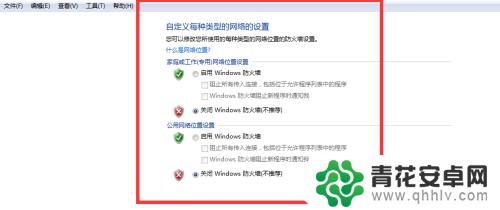
4.然后再找到steam以管理员模式运行,然后再打开steam属性界面。选择win7兼容模式运行,在把下面的管理员身份勾上即可。
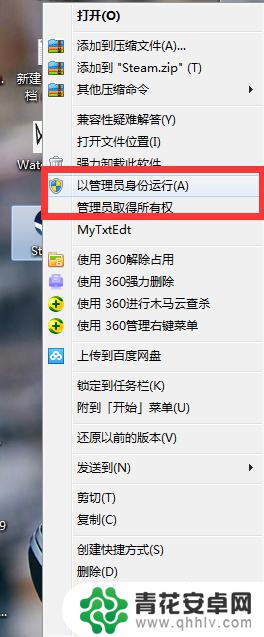
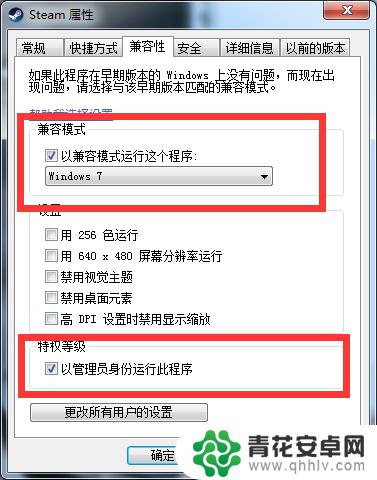
5.方法3:
打开CMD命令符,然后在弹出来的命令符中输入“ netsh interface ip set dns 本地连接 static 114.114.114.114”,"netsh interface ip add dns 本地连接 233.5.5.5"这两句话的意思是更改DNS命令,当然也可以手动去网卡内更改,更改后再次尝试打开steam即可解决问题。


6.方法4:如果还不行,那么删除steam文件夹中package中的所有内容,再次尝试进入steam。
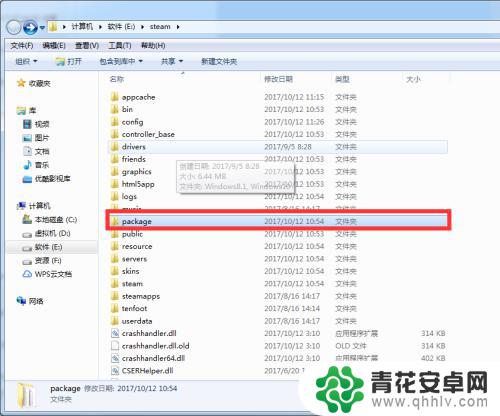
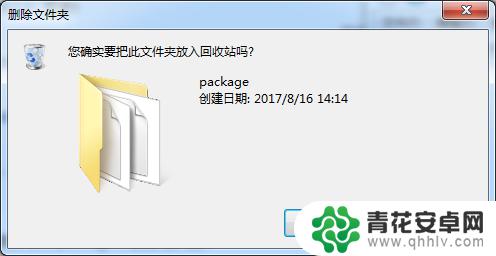
7.总结:其实说白了就是你网络与steam更新服务器无法进行数据传输,这种情况如果以上步骤都尝试了。那么直接用手机给电脑分享热点然后直接用流量更新绝对是可以解决问题的。特别是校园网用户基本上使用这个方法都可以。
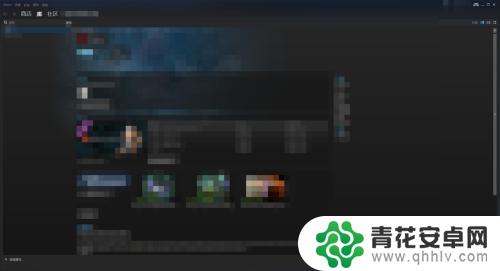
以上就是今天为大家带来的全部内容,请确认您的网络连接正常,以便进行Steam的在线更新,希望本文对您有所帮助,若想获取更多游戏相关信息请持续关注本站。










