Steam作为全球最大的数字发行平台之一,拥有庞大的游戏库,为玩家提供了丰富多样的游戏选择,随着Steam平台的不断发展,有些游戏因为各种原因被排除在Steam推荐列表之外,这给部分玩家造成了困扰。玩家们可以通过一些简单的操作来恢复这些被排除的游戏,让它们重新出现在Steam的推荐列表中。接下来我们就来看看具体的操作方法。
Steam已按偏好排除怎么恢复
具体方法:
1.打开steam软件平台,搜索发现部分游戏软件无法显示。
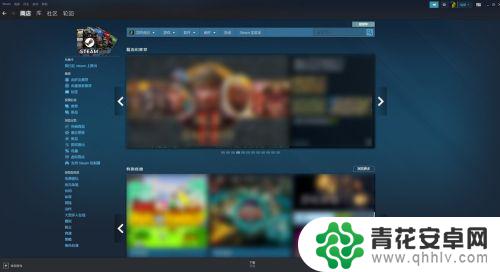
2.点击“商店”,选择“浏览”。
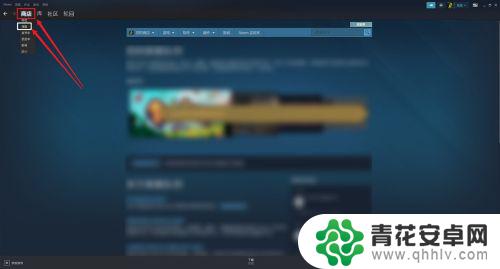
3.在您的队列动态里,点击“查看标记为不感兴趣的产品”
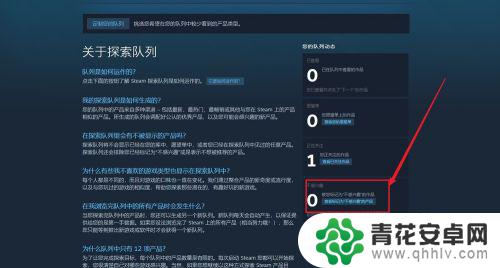
4.进入到账户设置界面,点击“偏好”
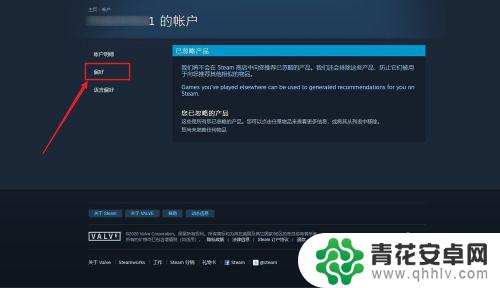
5.这里看到已经默认勾选了许多选项,我们将需要显示的页面“√”去掉。删除排除标签。
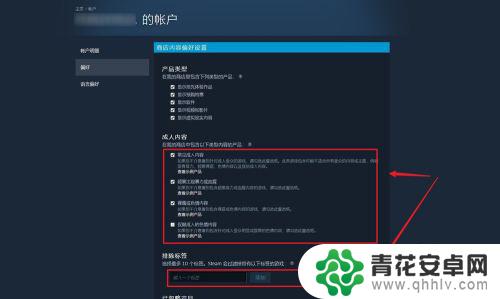
6.这时候steam就可以显示我们需要的软件和游戏了。
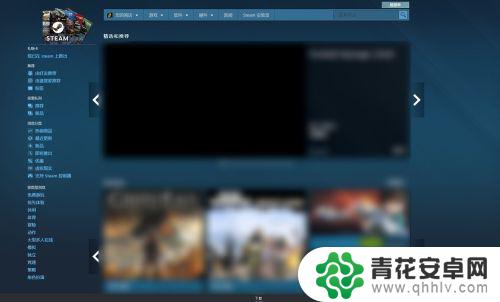
这篇文章整理了被排除在Steam上的游戏内容,对于这款游戏可能还有其他疑问的玩家,不解决这些问题会对游戏体验产生影响。那么,你可以在哪里找到相关的解答呢?请耐心等待本站后续的更新!










