Steam是全球最大的数字游戏发行平台之一,拥有庞大的游戏库和广泛的用户群体,有时候我们在进行游戏更新的时候会遇到一些问题,比如点击更新后没有任何反应,或是更新速度非常慢。这不仅影响了我们的游戏体验,还可能让我们错过一些重要的游戏内容。我们需要寻找一些解决方案,以便能够顺利进行游戏的更新。下面将介绍一些应对这些问题的方法,帮助大家解决Steam游戏更新的困扰。
steam游戏更新速度慢解决方案
步骤如下:
1.首先我们打开steam,然后选择上方菜单中的设置,在设置界面中选择下载选项。
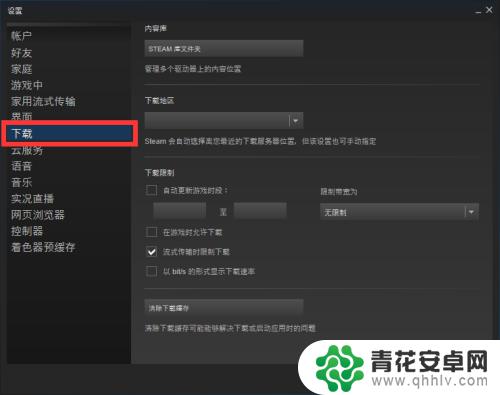
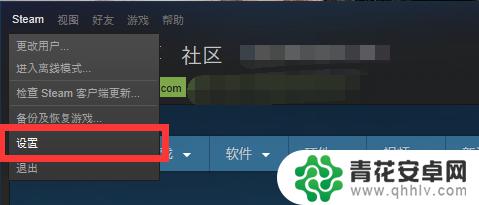
2.我们将下载时区改为香港或者新加坡或者美国,很多游戏在这三个地区都有专用服务器。这样更利于我们更新。

3.以下是我写了一个小脚本,我们在桌面上新建一个记事本。然后粘贴以下内容:
@echo off
netsh winsock reset
ipconfig /flushdns
netsh interface ip set dns 本地连接 static 114.114.114.114
netsh interface ip add dns 本地连接 233.5.5.5
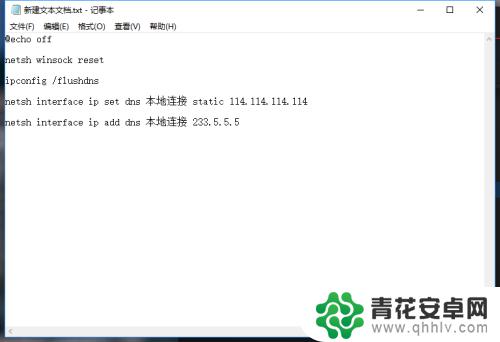
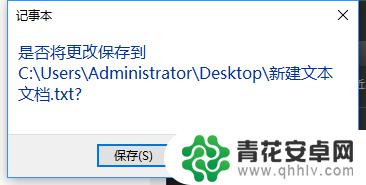
4.然后我们以bat格式保存文件,并且运行。
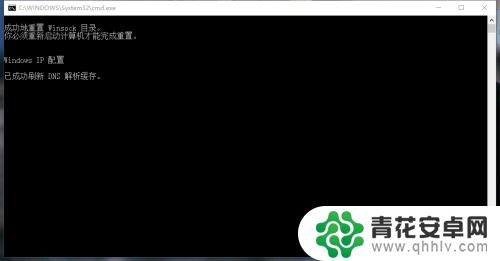
5.最后我们打开hosts文件文件,然后输入以下内容:
111.178.233.86 cdn.mileweb.cs.steampowered.com.8686c.com
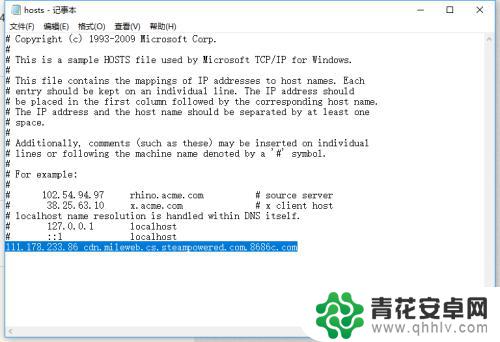
6.这时我们重新登入steam,将刚才下载的游戏内容重新下载。你会发现速度已经到峰值了,是不是很简单。
以上是小编为您带来的steam点游戏更新没有反应的全部内容,如果您想了解更多相关攻略,请持续关注本站,我们每天都会为您推送最新最全的攻略,一定不要错过哦。










