在日常生活中,我们经常需要在电脑上保存重要的文件或者资料,但有时候我们需要将这些文件发送到微信上与他人分享或者备份。如何将电脑上的文件夹发送到微信呢?其实操作起来并不复杂,只需几个简单的步骤就能轻松实现。接下来让我们一起来了解一下电脑文件夹如何通过微信发送的方法吧。
电脑文件夹怎么通过微信发送
步骤如下:
1.将要发送的文件夹打包,打开微信电脑客户端。

2.点击“登录”,在手机端同意下就登上去了。
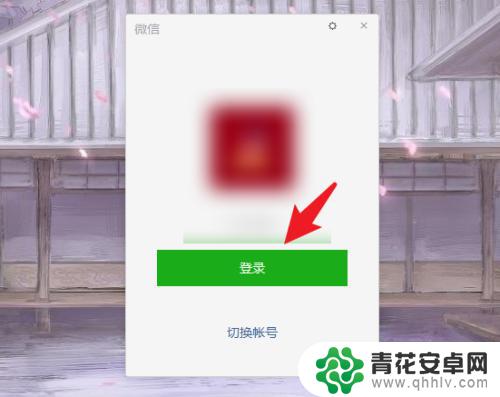
3.打开电脑微信后,点击“通讯录”。打开目标好友对话框。
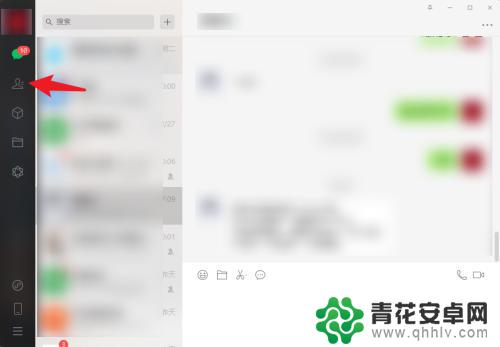
4.打开对话界面,点击“文件夹”选项。
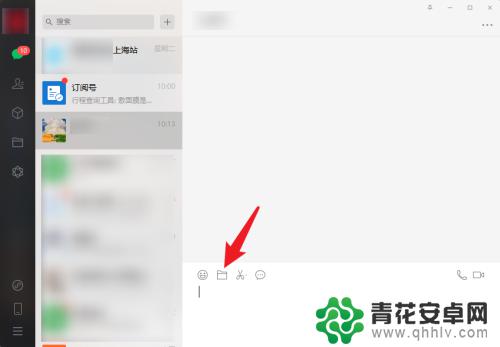
5.找到已压缩的文件夹,选中后点击“打开”。
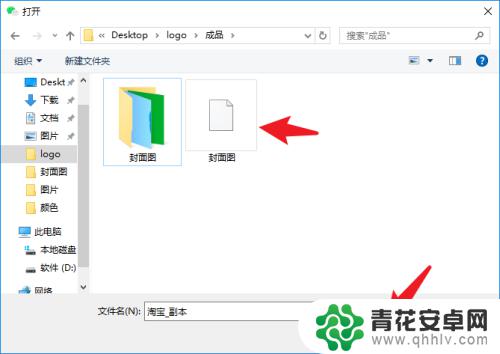
6.界面右下角点击“发送”按钮,电脑文件夹就发出去了。
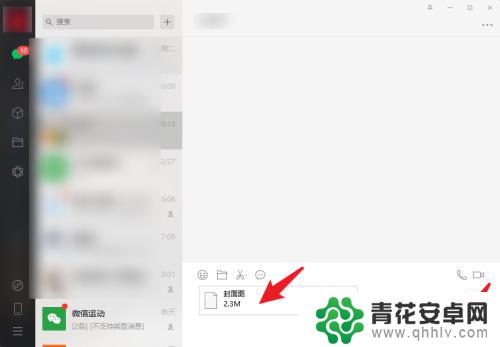
以上是关于如何将电脑上的文件夹发送到微信的全部内容,如果有需要的用户,可以按照以上步骤进行操作,希望对大家有所帮助。










