在现代科技日益发展的时代,华为手机作为一款备受瞩目的智能手机产品,不仅在外观和性能方面拥有出色表现,还具备了丰富的功能和实用性,其中华为手机投屏功能的出现,为用户带来了更加便捷的使用体验。投屏功能是指将手机屏幕上的内容通过无线方式传输到电脑屏幕上,实现更大画面的展示或与电脑进行互动。如何将华为手机投屏到电脑呢?接下来我们将一一为您解答。
如何将华为手机投屏到电脑
操作方法:
1.想要投屏到某款设备上,至少需要这几台设备处于同一个WiFi网络环境下,然后下拉通知栏点击“多屏互动”;
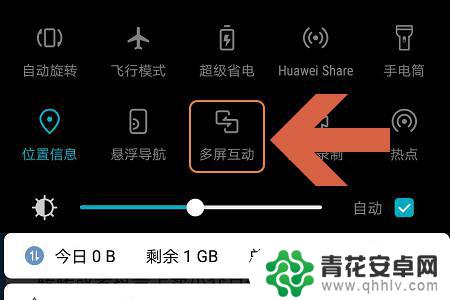
2.然后手机就会自动开始搜索设备,图一就是搜索到的电脑,点击该电脑图标双方就开始建立连接了;
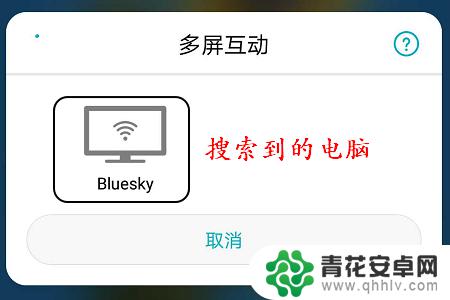
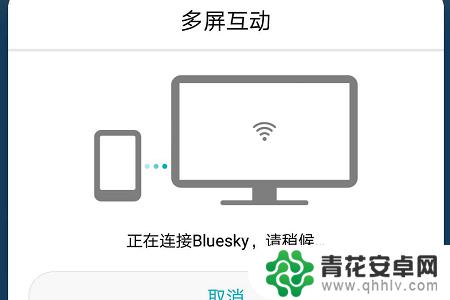
3.不过连接之前还需要在电脑上做以下几个设置,点击开始菜单。然后找到设置选项,进入到设置页面以后将蓝牙开启,见下图...
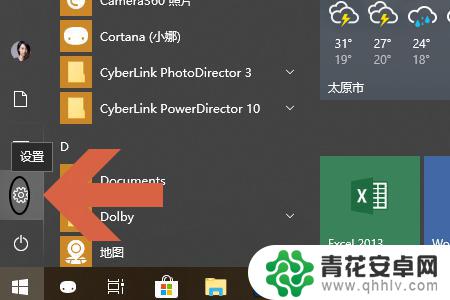
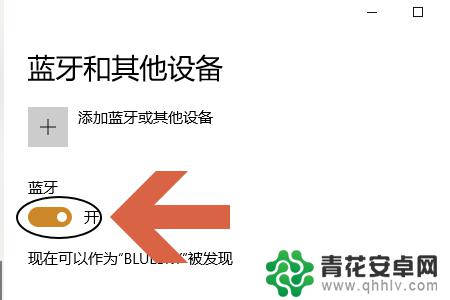
4.此外如果是win10系统的话,我们有可能会将右下角的消息通知关闭。所以点击连接以后一定要点击通知,看看是否会弹出下图所示的要求连接通知消息;
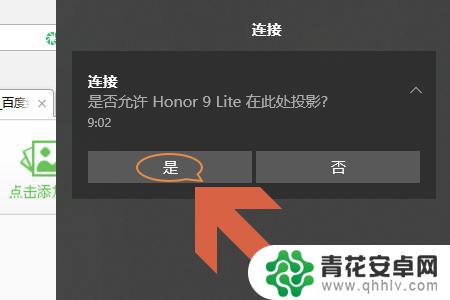
5.如果有的话,直接点击“是”。这样手机和电脑就开始建立连接了,然后我们就会在电脑屏幕上看到手机此时正在显示的画面,见图二...


以上是华为手机投屏的全部内容,如果有不懂的用户,可以按照小编的方法操作,希望能帮助到大家。










