苹果手机作为一款备受欢迎的智能手机,在拍照功能上一直备受用户青睐,其中苹果手机的相机水平线和参考线功能更是让拍摄变得更加准确和方便。想要更好地拍摄出美丽的照片,打开相机水平线和参考线是必不可少的。苹果手机相机水平线怎么打开?苹果手机拍照时如何打开参考线呢?接下来我们就一起来了解一下。
苹果手机拍照时如何打开参考线
操作方法:
1.如图,这是未打开拍照参考线的拍照界面
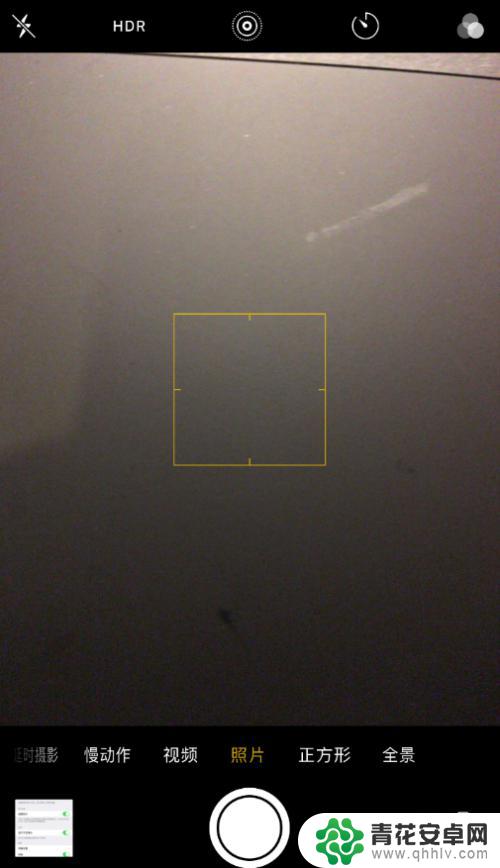
2.如图所示,首先打开设置
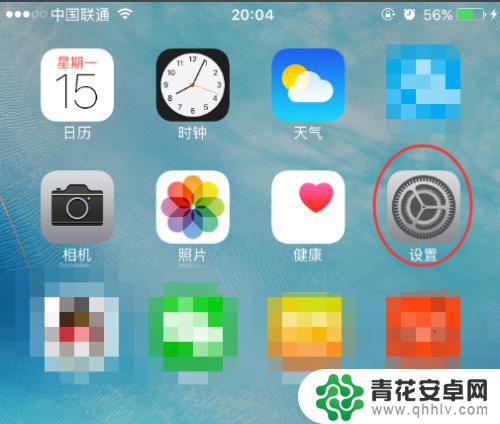
3.往上滑动,找到照片与相机,点击进入
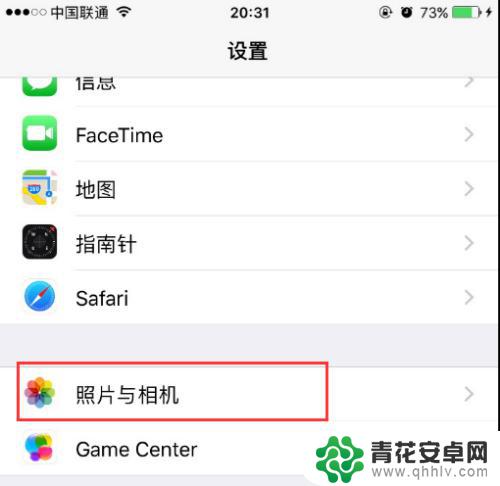
4.往上滑,找到网格
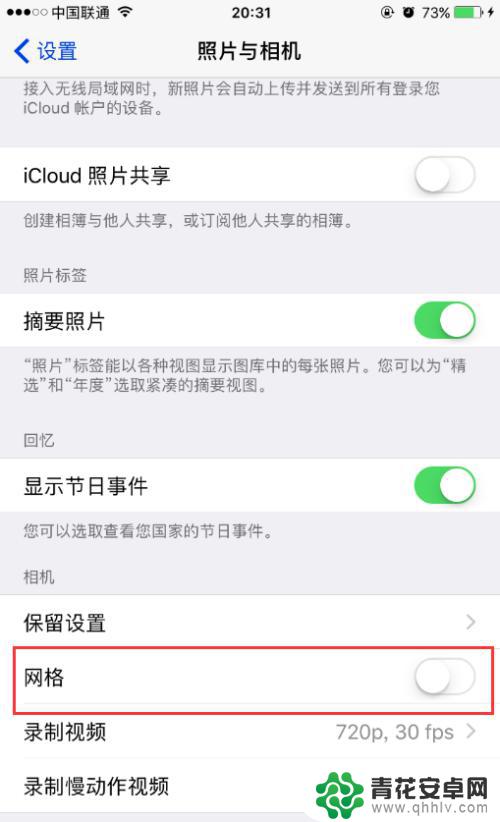
5.如图,点击打开网格。注:这就是拍照参考线的开关
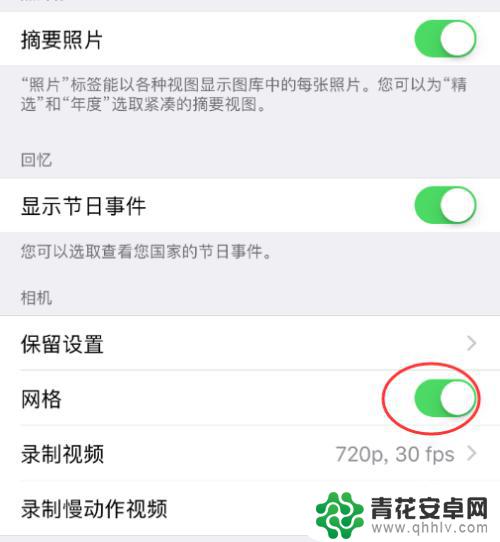
6.如图,返回再次打开相机时。拍照参考线就出来啦

以上就是苹果手机相机水平线如何打开的全部内容,如果遇到这种情况,你可以按照以上步骤解决,非常简单快速:










