在如今的数字时代,手机壁纸已经成为人们个性化的重要体现之一,而对于拥有双系统手机的用户来说,如何设置双系统手机壁纸成为了一项让人头疼的问题。只要掌握了手机多页壁纸设置方法,就能轻松实现双系统手机壁纸的个性化定制。让我们一起来这个小技巧,让手机壁纸焕然一新吧!
手机多页壁纸设置方法
具体步骤:
1.
第一步,先打开我们手机图库。因为我们想要设置成为壁纸的图片,一般都先保存在了我们的图库里。
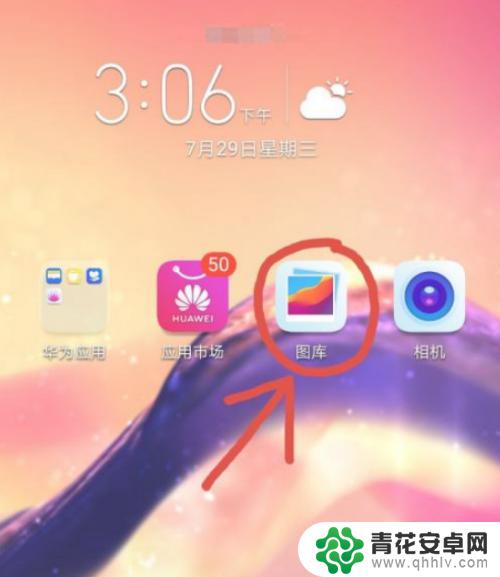
2.接着—找到自己图库里那一张我们想要设置为壁纸的图片,点击这个图片右下角那三个点。
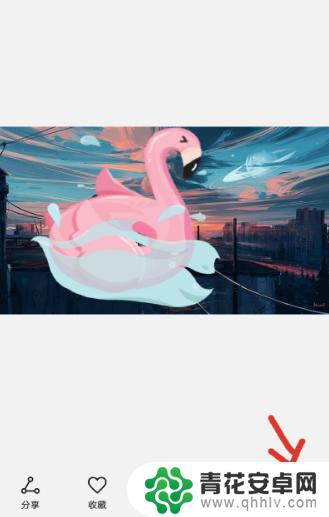
3.在弹出的选择里面,点击那个“设置为”。(不同的手机,它的说法可能不一样)
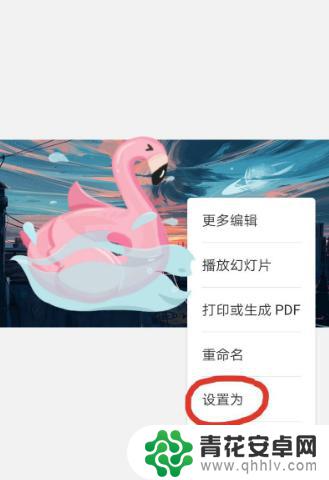
4.然后,界面上会弹出设置为壁纸,或者是联系人图片两个选择。我们点击左边这个壁纸。
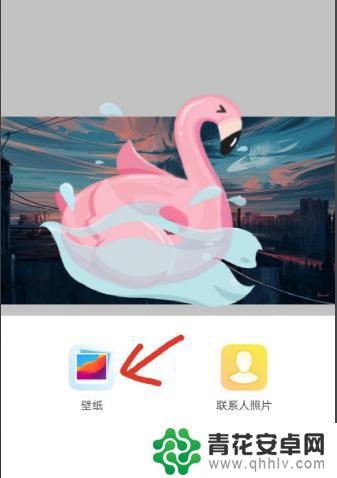
5.点击之后进入到这个壁纸界面,可以左右滑动。选择我们喜欢的部分作为壁纸,还可以点击虚化并调节虚化程度,弄好后点击右下角的勾。
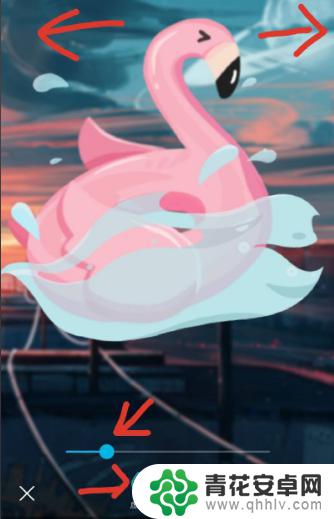
6.最后,手机会提示让我们选择是设置为锁屏还是桌面。如果是只是想作为手机壁纸的话,我们点击“设为桌面”就好了。
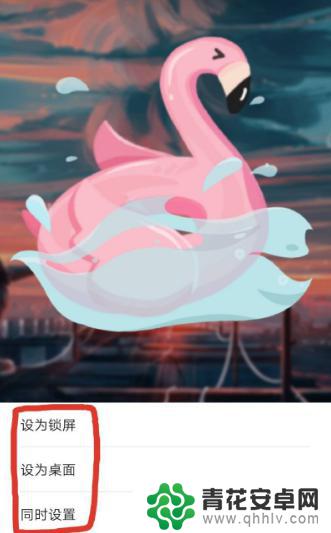
以上就是关于如何设置双系统手机壁纸的全部内容,有出现相同情况的用户就可以按照小编的方法了来解决了。










