iphone怎么找丢了的一只耳机,如今iPhone已经成为我们生活中不可或缺的一部分,而耳机作为其重要的配件之一更是让我们能够随时随地享受音乐和通话的便利,我们常常会遇到一个问题,就是耳机的丢失。当我们不小心将一只耳机遗失时,该如何找回它呢?iPhone又是如何与耳机配对的呢?本文将为您详细介绍iPhone如何找回丢失的一只耳机,并且解答iPhone与耳机的配对相关问题。无论您是iPhone的忠实用户,还是刚刚入手这款手机的新手,相信本文都能为您提供一些有用的信息和技巧。
iPhone如何配对耳机
具体步骤:
1.首先在手机中点击【设置】图标进入。
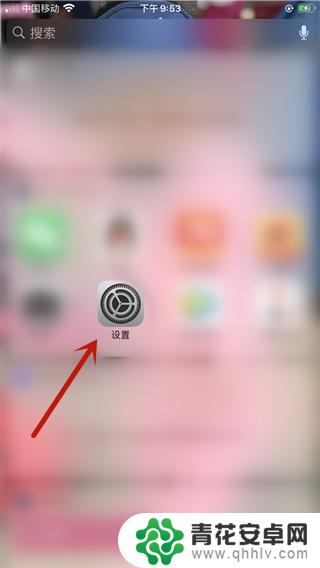
2.然后在里面需要保证无线网或者流量开启,并且需要打开蓝牙且蓝牙和耳机是相连的。耳机找不到但是不能超出蓝牙范围。然后点击【头像】进入。
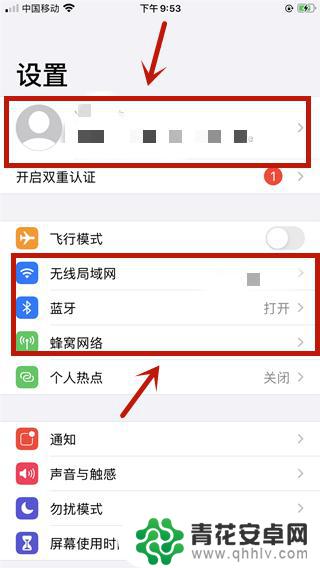
3.然后在进入的界面,点击【iCloud】选项。
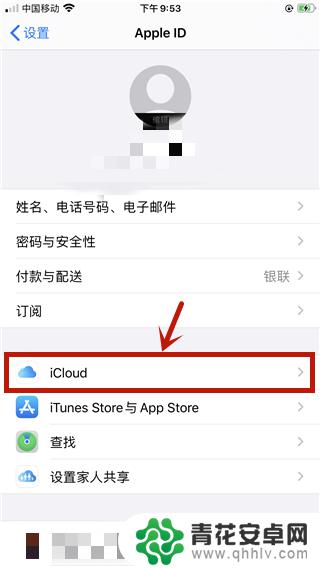
4.然后在里面将【查找我的iphone】开启。
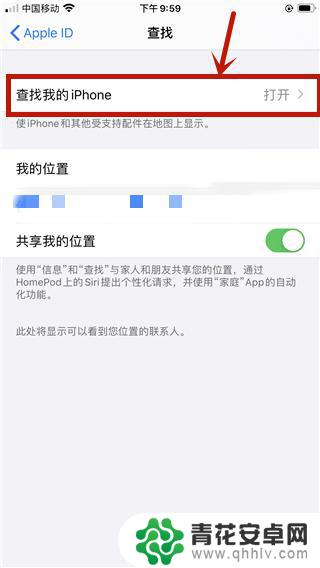
5.然后在设置接面点击【查找】选项。
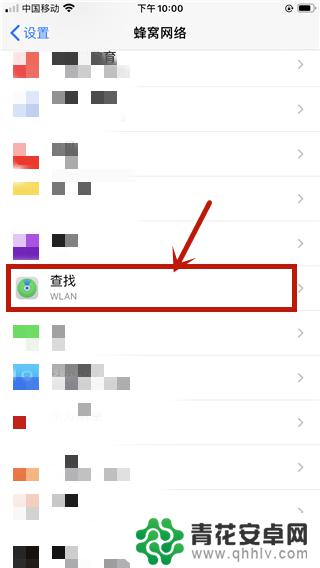
6.然后在里面开启WlAN或者流量查找。
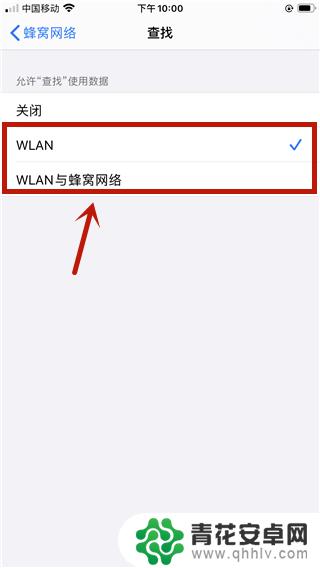
7.然后在手机桌面点击【查找】图标进入。
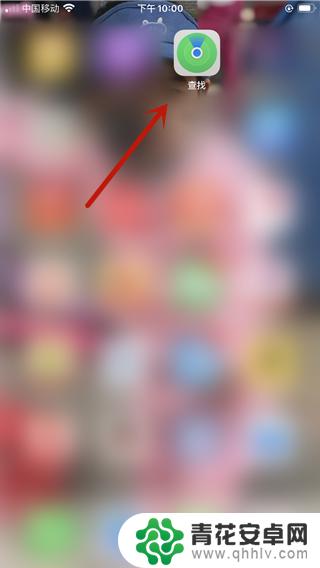
8.等待一会就可以定位到iphone的设备,其中就可以定位到耳机,我们就可以查找到耳机了。
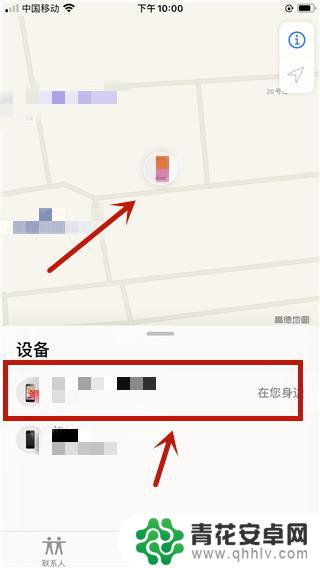
以上就是如何找到丢失的 iPhone 耳机的全部内容,不懂的用户可以根据小编的方法来操作,希望能够帮助到大家。










