苹果手机的提醒功能是我们日常生活中不可或缺的一部分,它可以帮助我们及时完成重要的事务,提醒我们不要忘记重要的事件,有时候我们可能会错过一些提醒,或者需要设置重复提醒来确保不会遗漏重要事项。如何让苹果手机每天提醒呢?接下来我们将介绍如何设置苹果手机每天重复提醒的方法,让您的日程安排更加井然有序。
苹果手机如何设置每天重复提醒
方法如下:
1.如图所示,点击手机桌面中的提醒事项。

2.如图所示,点击屏幕中的加号键。
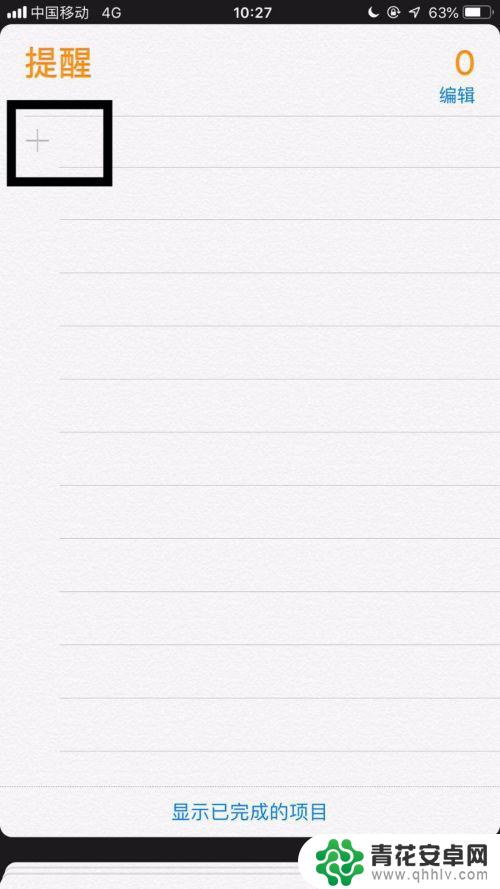
3.如图所示,输入提醒事项名称并点击右侧的感叹号。
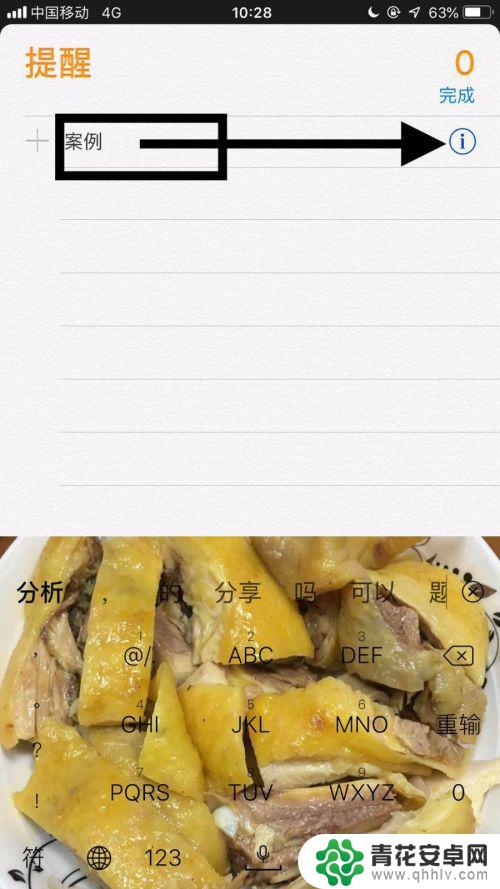
4.如图所示,开启在指定时间提醒我开关。
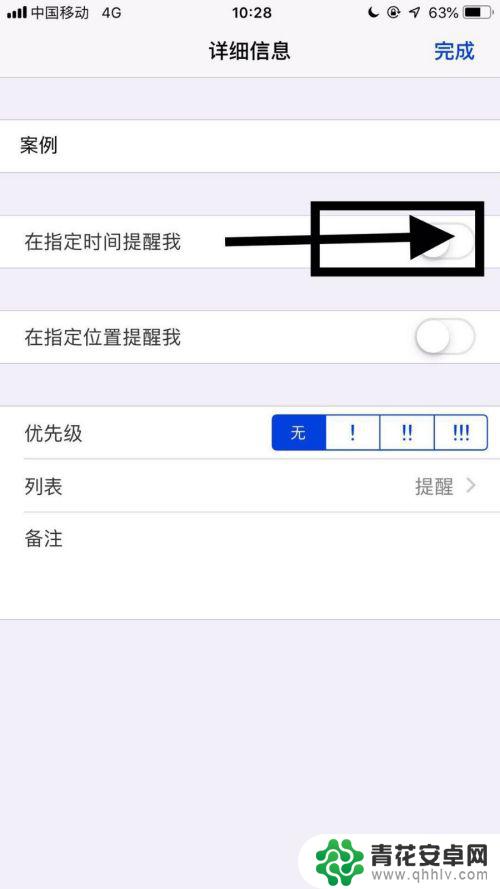
5.如图所示,点击重复。
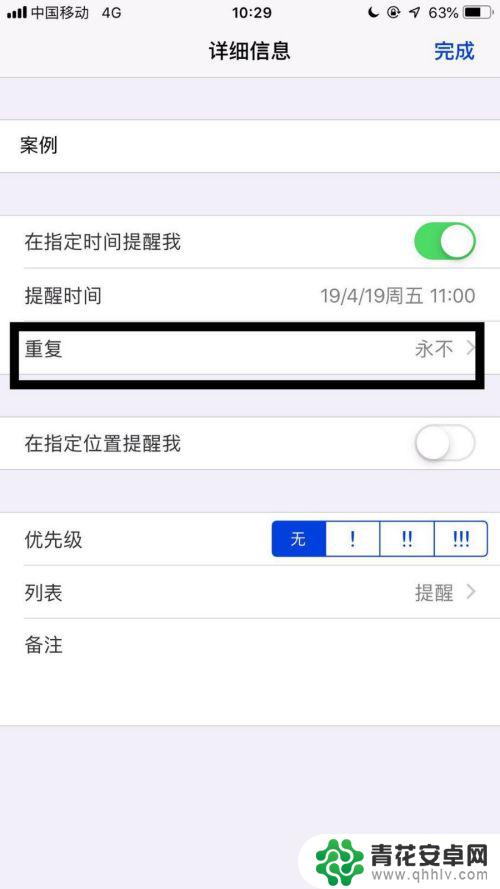
6.如图所示,选择每天。
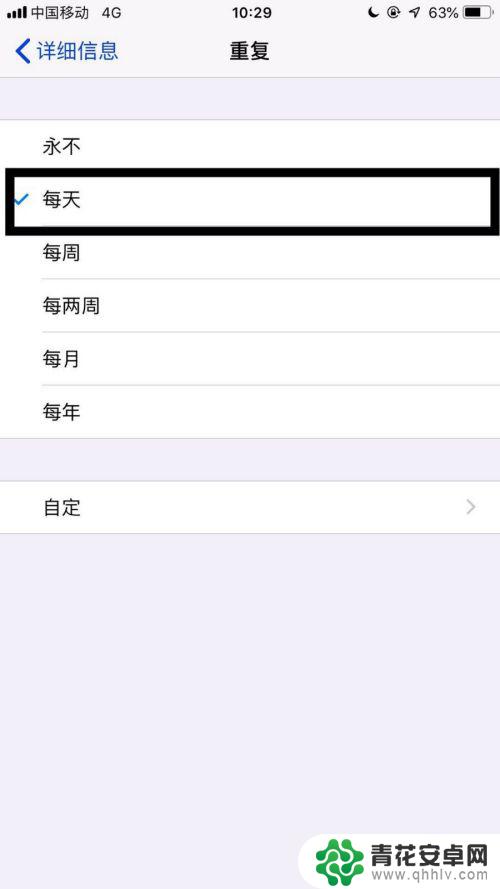
7.如图所示,最后返回上一个界面。点击完成就可以了。
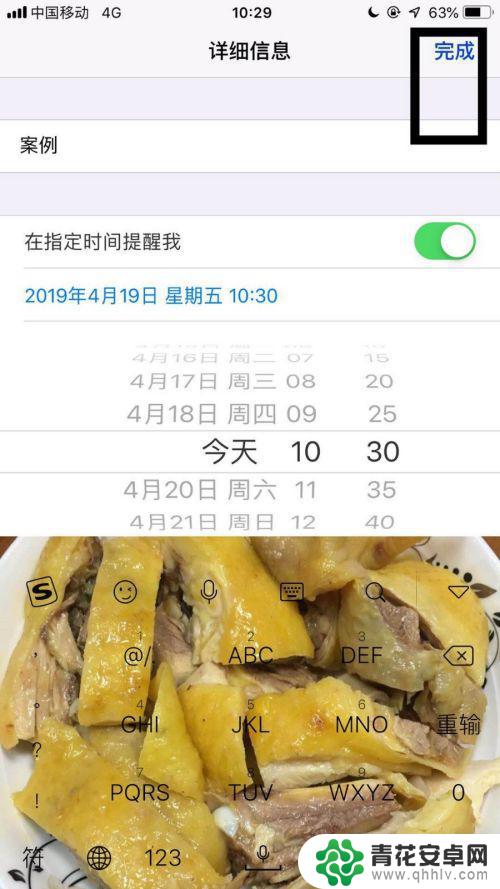
以上是如何让苹果手机每天提醒的全部内容,碰到同样情况的朋友们可以参照小编的方法来处理,希望对大家有所帮助。










