苹果手机闹铃的设置功能非常丰富,可以根据个人需求来调整,有时候我们可能希望在早晨被闹铃唤醒时只感受到震动,而不想被刺耳的铃声吵醒。如何将iPhone的闹钟调成只震动而无铃声呢?幸运的是iPhone提供了相应的设置选项。在本文中我们将介绍如何使用iPhone的闹钟设置功能,使闹铃只以震动方式提醒,让我们能够在清晨醒来时享受宁静。
iPhone闹钟设置震动无铃声方法
具体步骤:
1.首先打开iPhone手机上的设置。
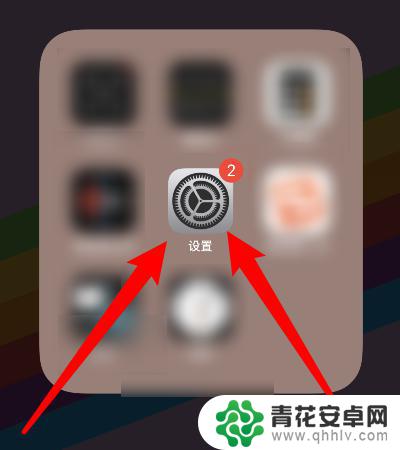
2.然后点击左上角的编辑字样。
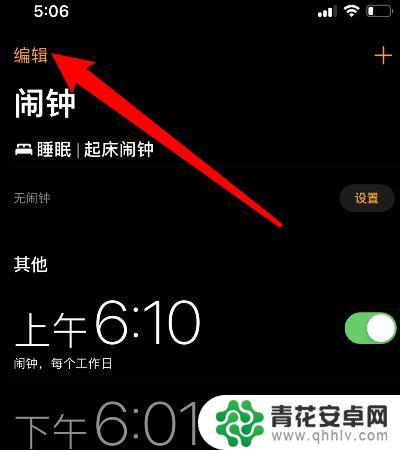
3.下一步选择进入一个要编辑的闹钟时间。
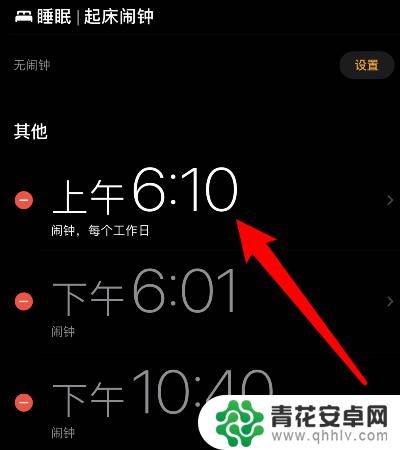
4.进入页面后点击铃声。
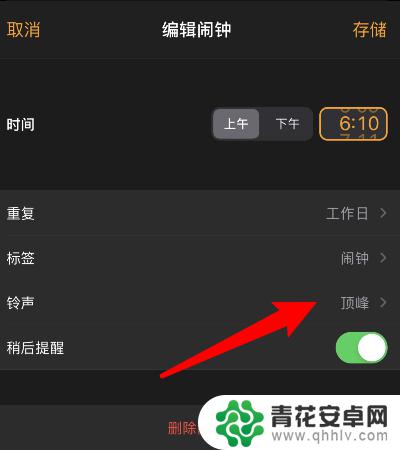
5.随后将闹钟铃声设置为无。
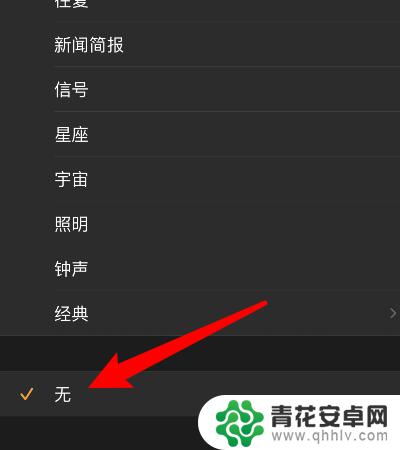
6.接下来点击页面里的震动。
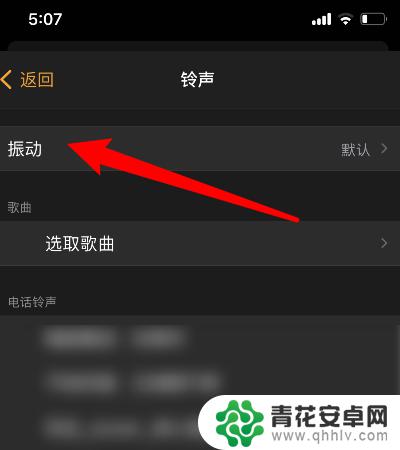
7.随后再选择一种闹钟震动的声音。
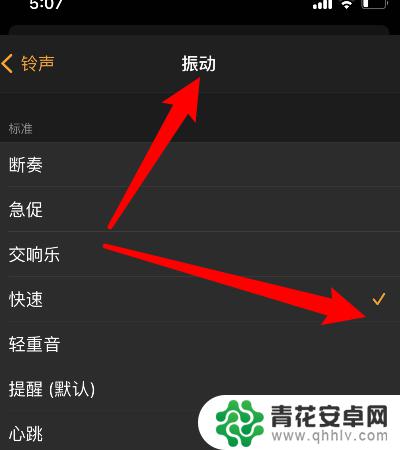
8.最后点击右上角的储存即可实现闹钟只震动无铃声。
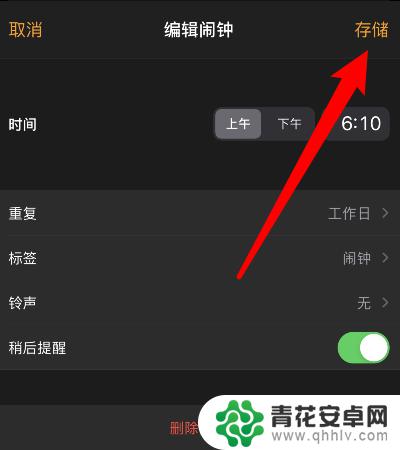
以上是关于如何将苹果手机闹铃调成只震动的全部内容,如果有需要的用户,可以根据以上步骤进行操作,希望对大家有所帮助。










