在如今社交媒体风靡的时代,人们对于图片的要求越来越高,而在手机上进行抠图换背景成为一种常见的修图需求。手机版PS抠图教程则成为了许多人学习的重点,通过简单的操作,就能够将图片中的主体抠出,然后换上不同的背景,让照片更加生动有趣。手机PS抠图成为了许多人修图的利器,为平凡的照片增添了一丝神奇的魅力。
手机版PS抠图教程
操作方法:
1.首先进入百度手机助手搜索PS,并下载安装,在手机桌面打开PS
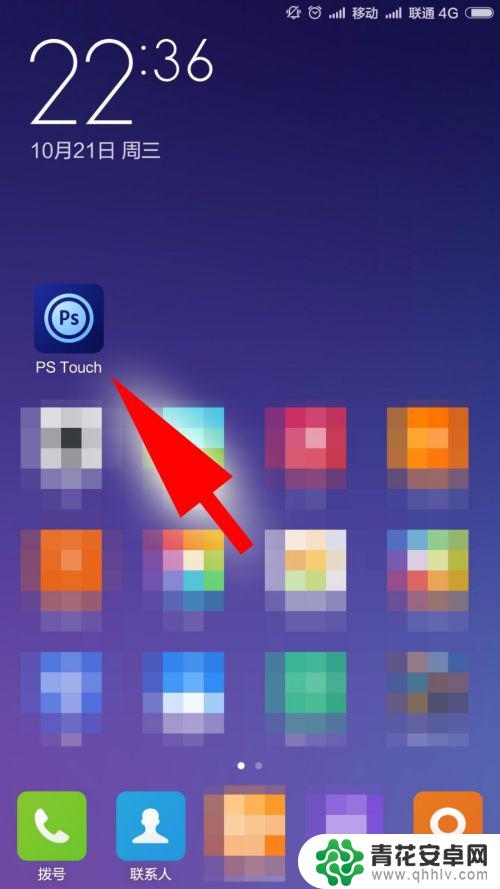
2.点击图片库选择笔者事先准备好的素材添加
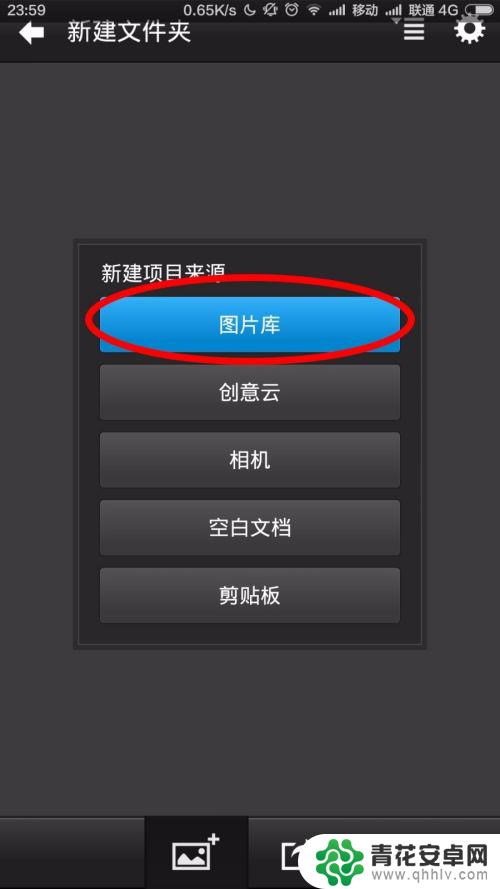
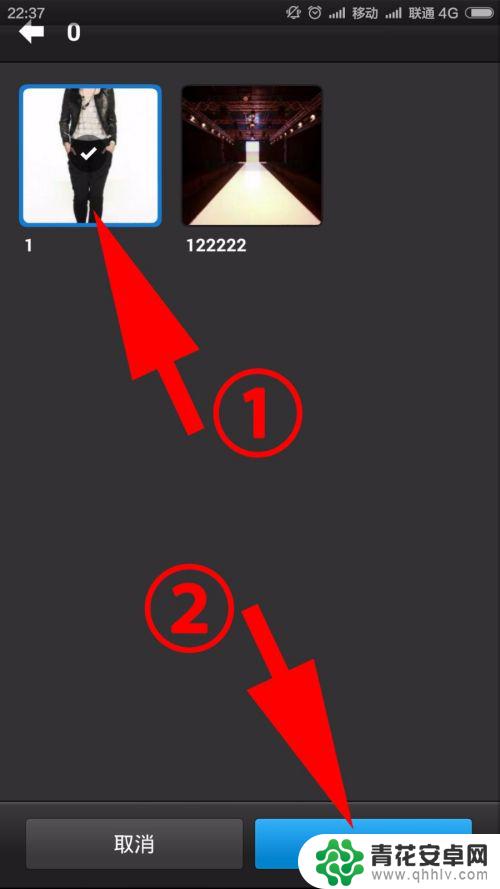
3.点右下角选择魔棒工具后,点击模特之外的白色背景
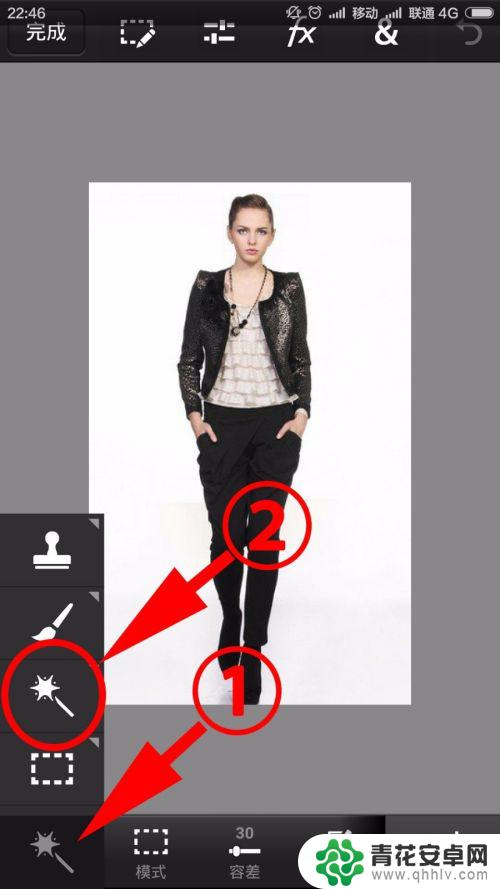
4.跟电脑版ps一样,你会发现白色的背景全部变成了被虚线包围起来的选区(见红色箭头)。点左上角选择清除功能

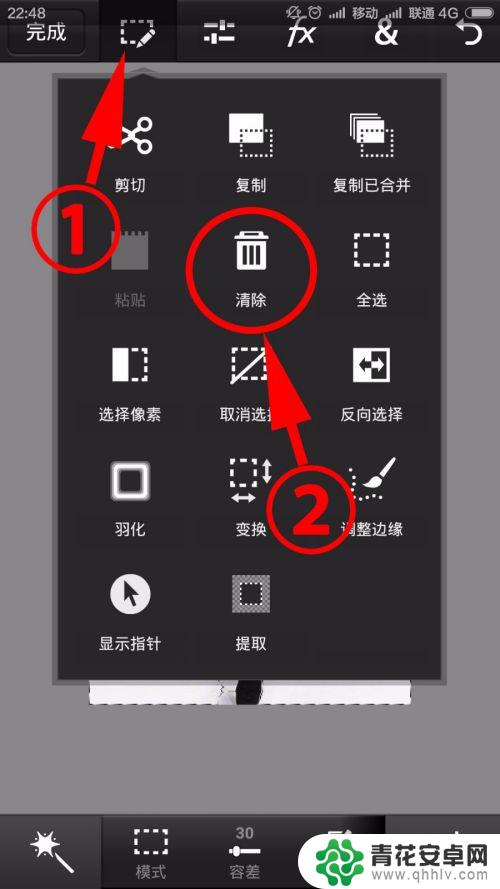
5.清除完白色背景后,只剩下模特了,这时点右下角,添加另一张素材作为新背景
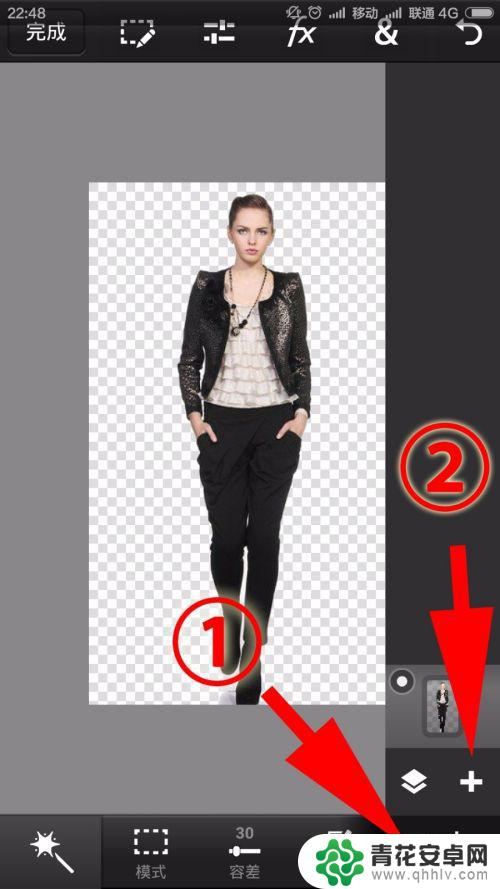
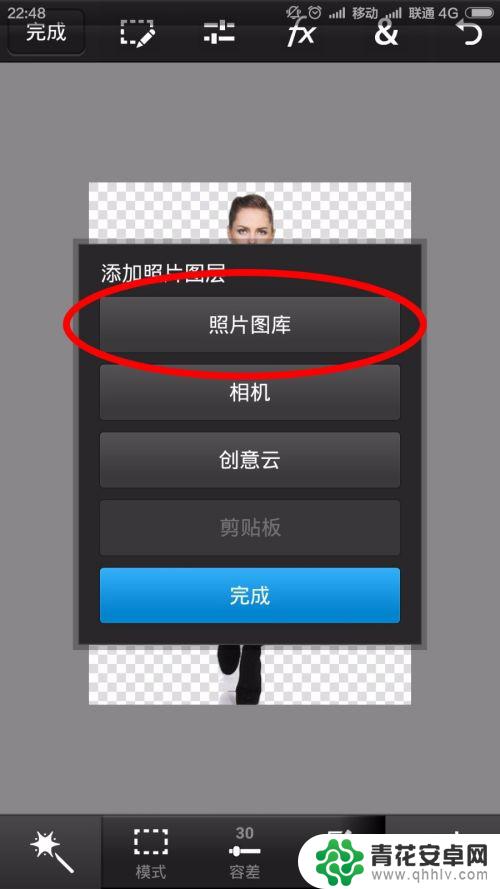
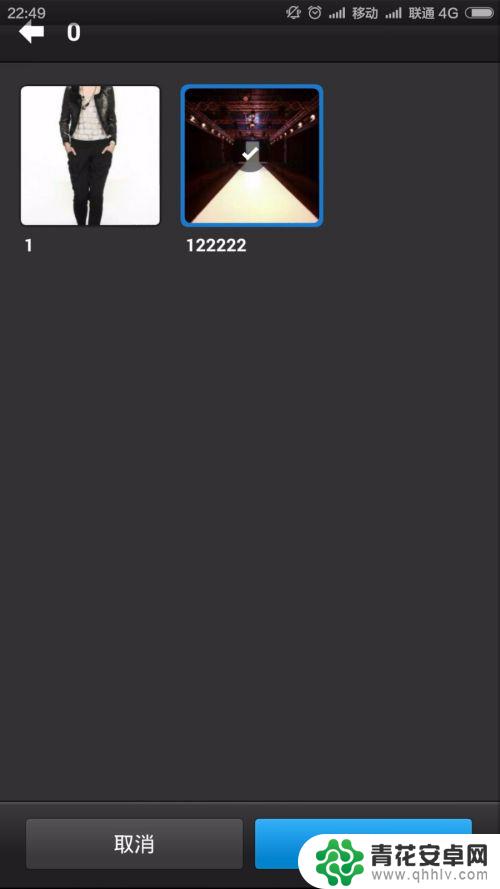
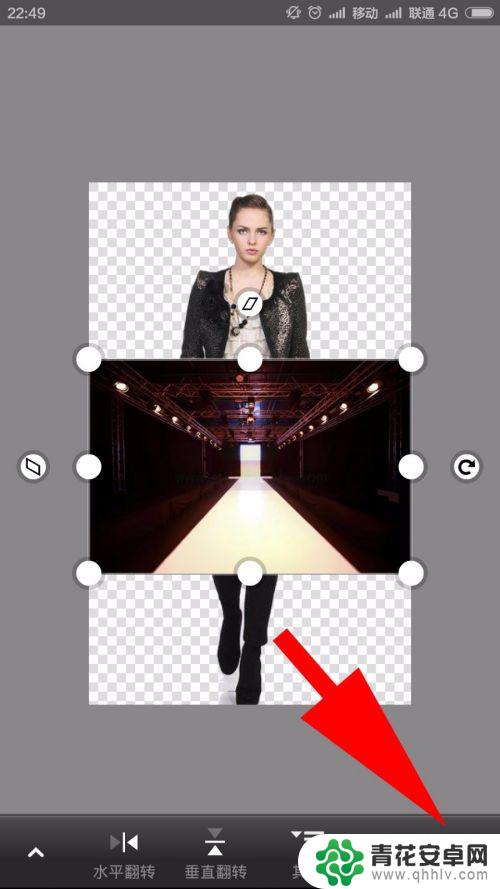
6.注意要在右侧的图层区内将模特图层和新的背景图层调换下位置,不然模特就被挡住了
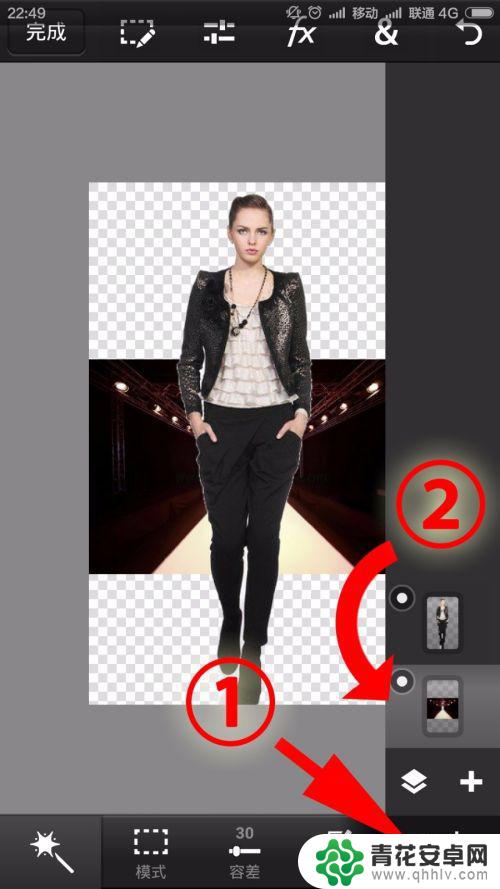
7.之后点右上角选择变换功能,通过调整图片上下两个白色的节点来控制整张背景图片的大小。大小合适后就可以保存图片了
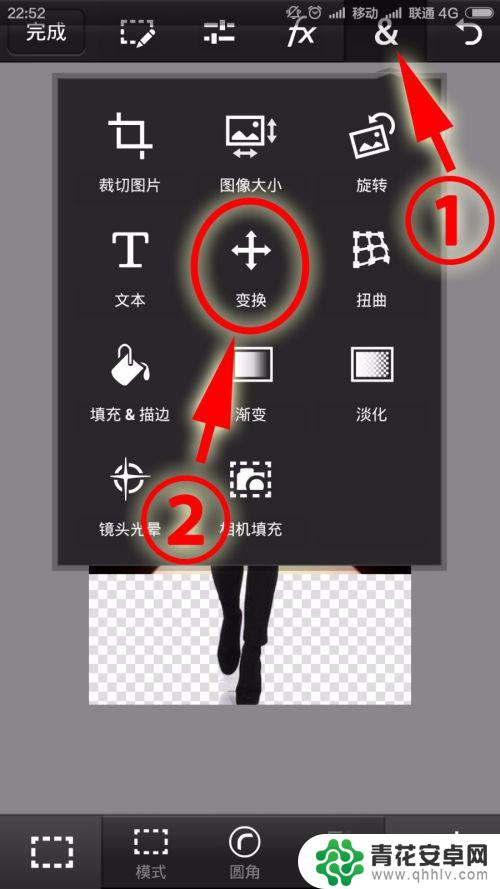

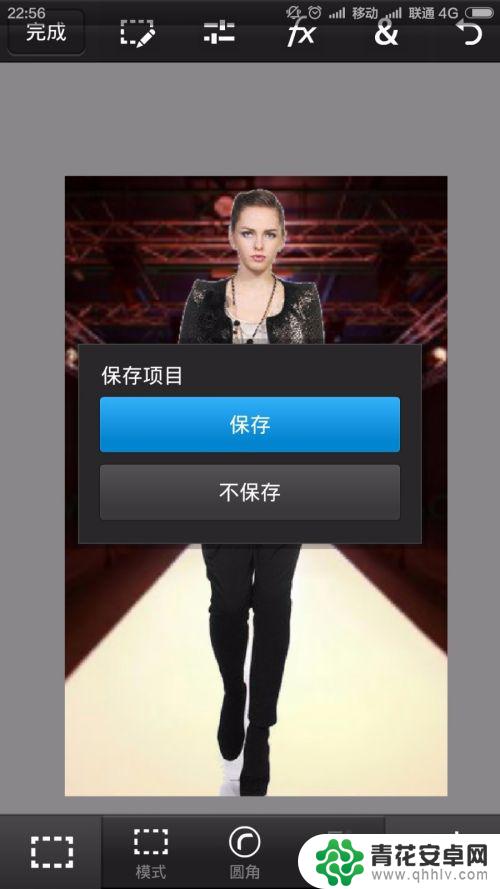
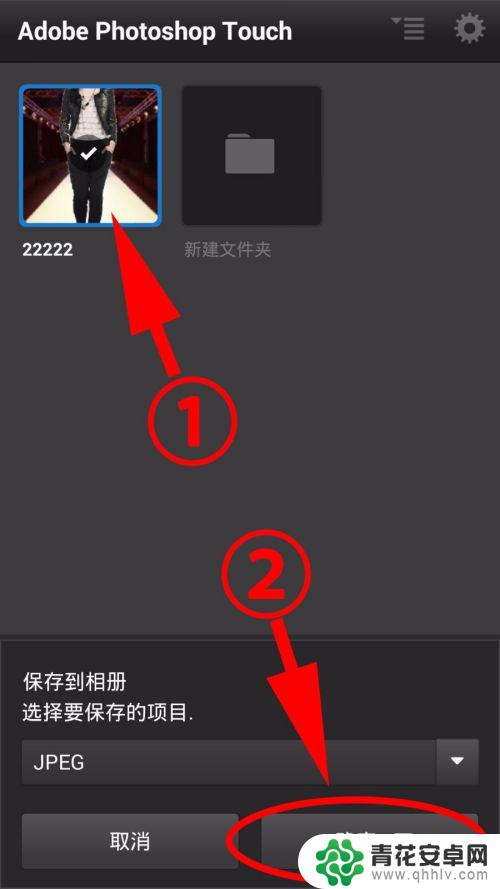
8.保存完图片后,在图示的位置就可以找到自己刚刚保存的图片了
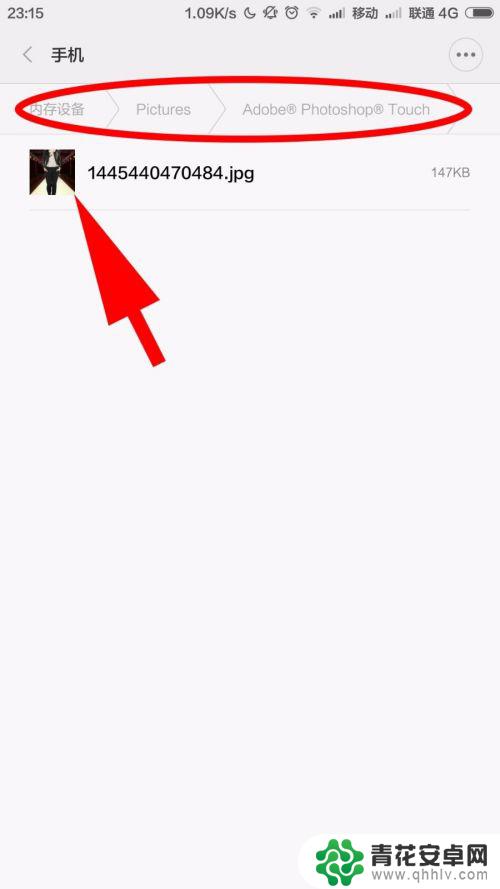
以上就是手机如何进行抠图换背景的全部步骤了,如果您有需要的话,可以根据小编提供的步骤进行操作,希望这对您有所帮助。










