华为手机的快速拨号功能为我们提供了便利,让我们可以快速拨打经常联系的号码,有时候我们可能需要修改已设定的号码或添加新的号码到快速拨号列表中。如何设置华为手机的常用号码以及如何修改已设定的号码呢?在本文中我们将为大家介绍华为手机常用号码的设置方法以及快速拨号功能的修改步骤,帮助大家更好地使用华为手机的快速拨号功能。
华为手机快速拨号功能如何修改已设定的号码
方法如下:
1、打开华为智能手机

2、查找通话功能
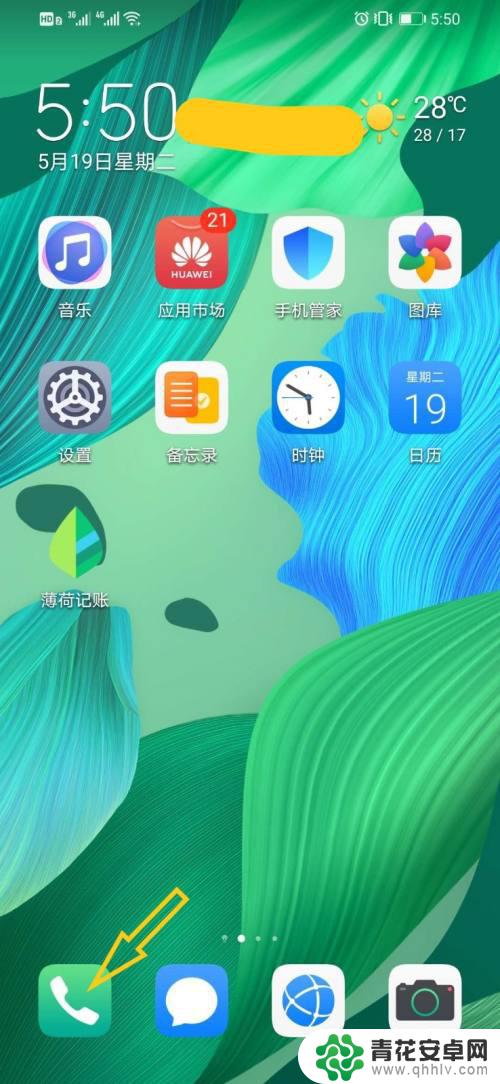
3、点击右上方三个点
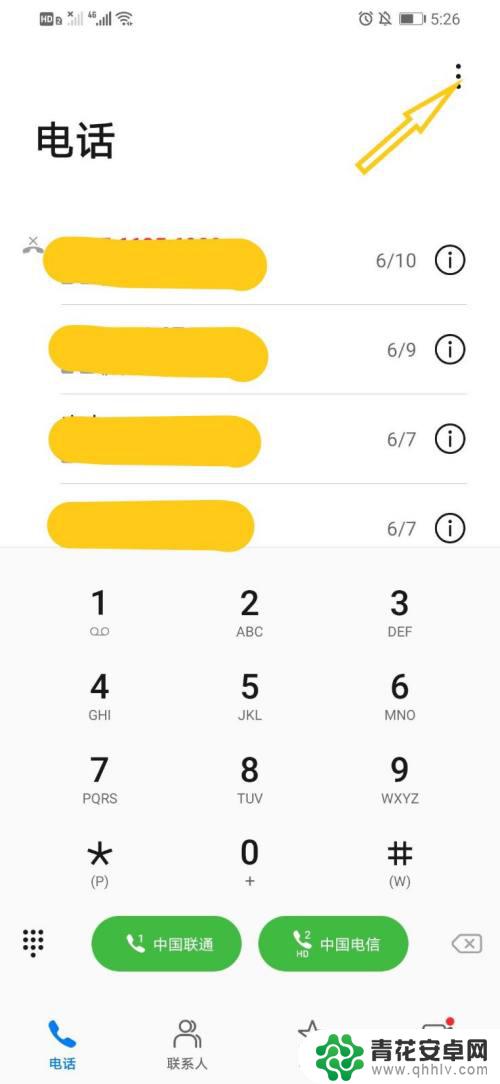
4、查找设置功能
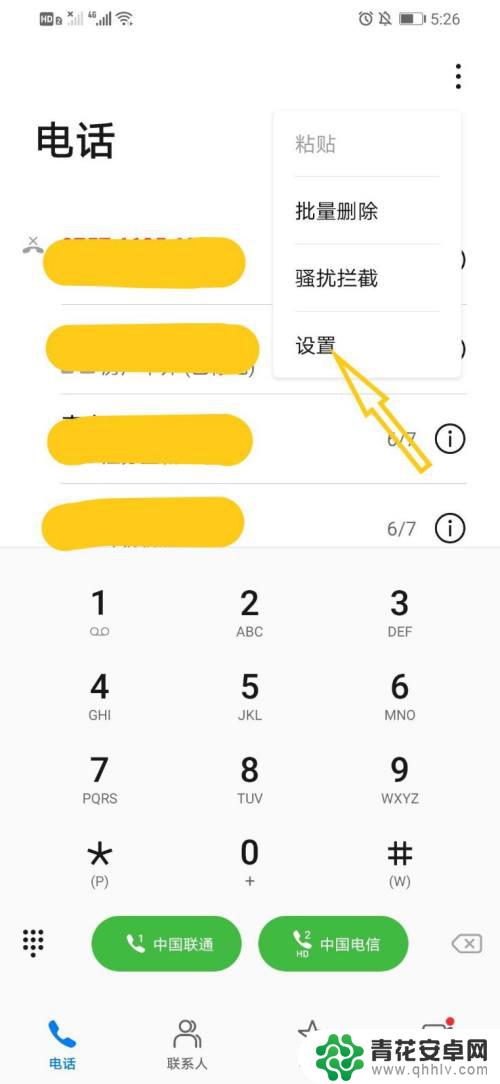
5、查找快速拨号功能
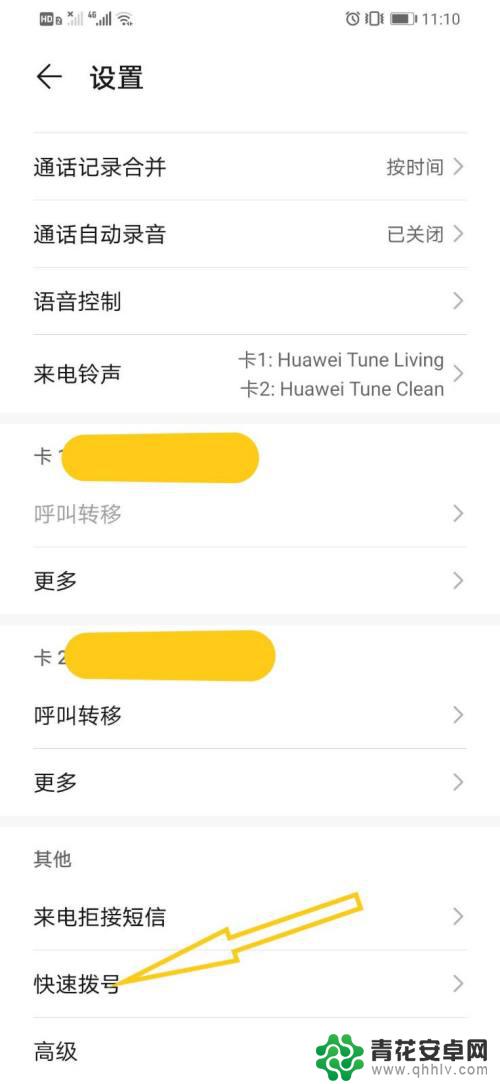
6、点击已设置号码的数字键
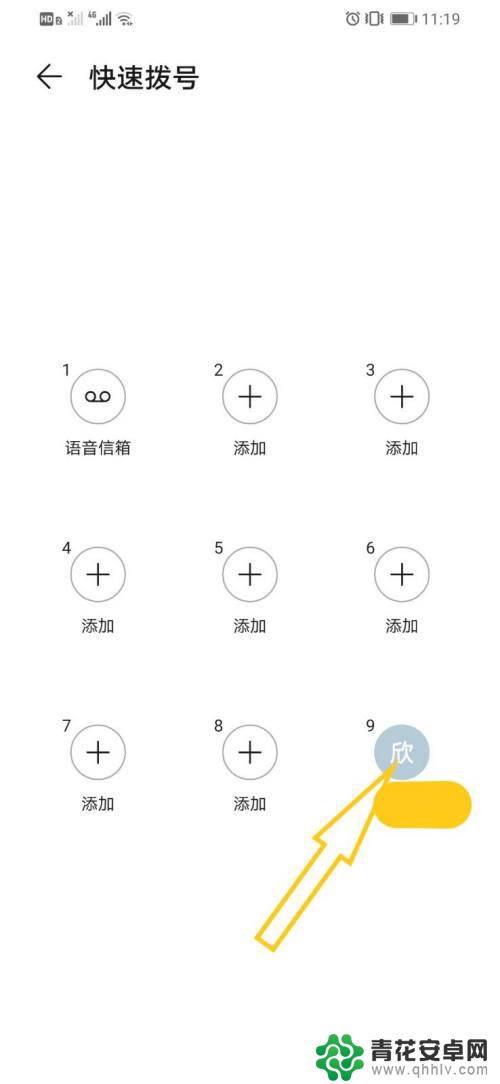
7、选择修改已设置号码
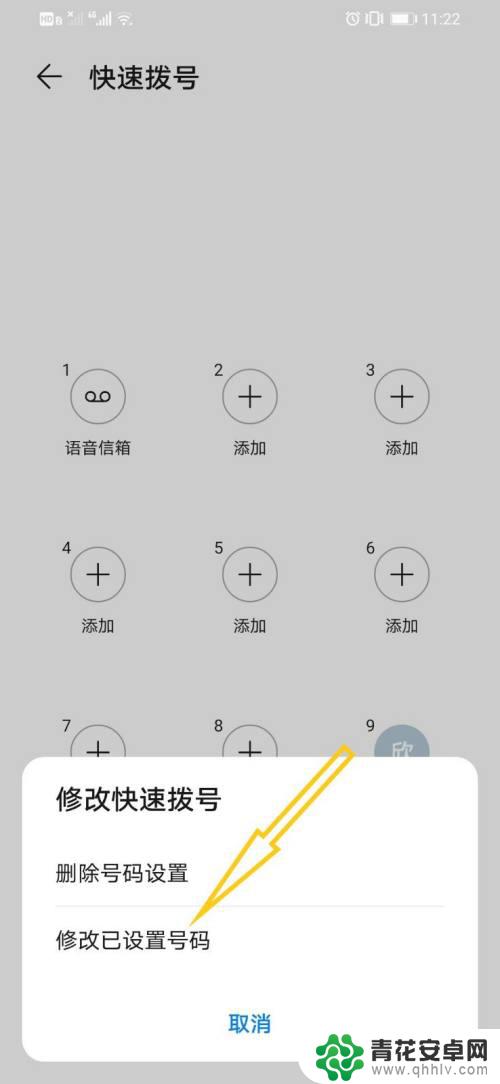
8、选择并点击联系人,这样该数字对应的快速拨号号码就修改完成了
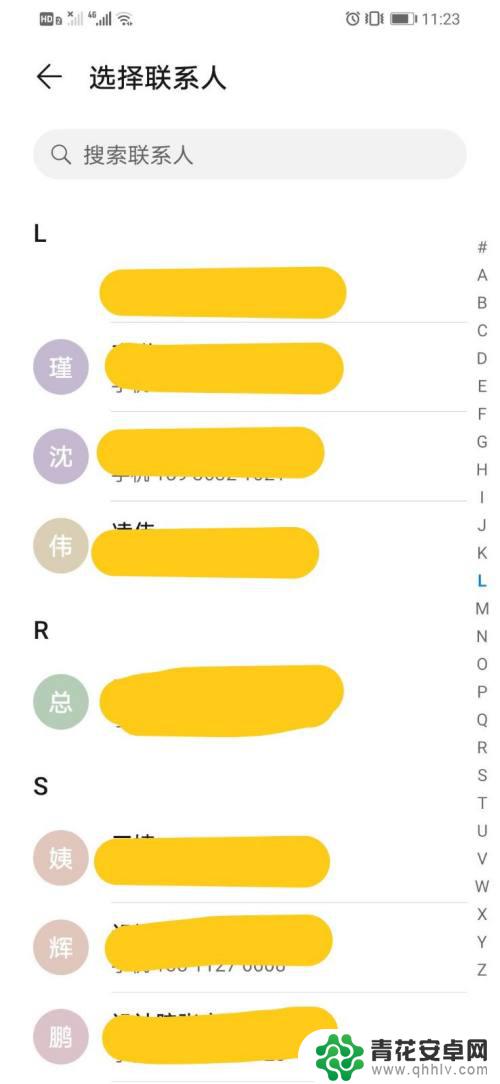
9、这样该数字对应的快速拨号号码就修改完成了
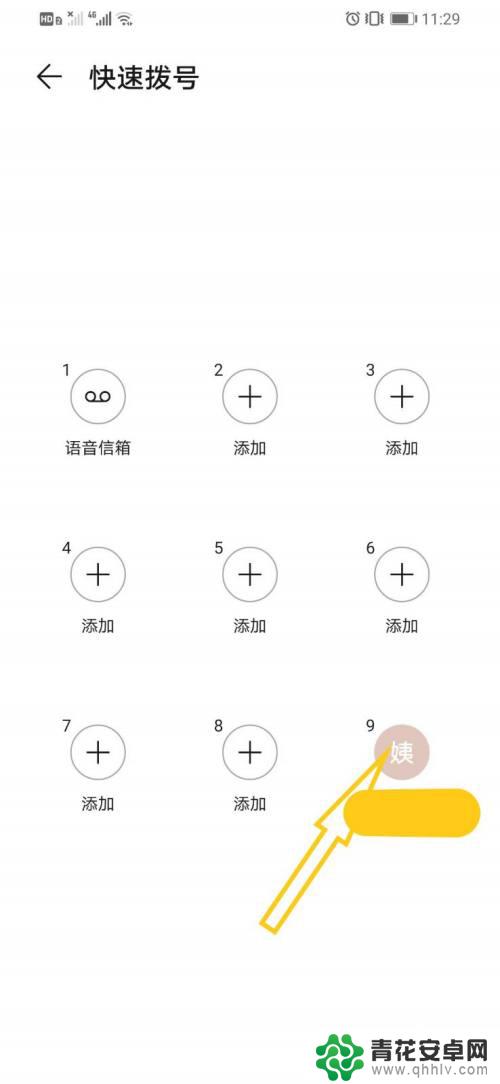
以上是设置华为手机常用号码的全部内容,如果还有不清楚的用户,可以参考以上小编的步骤进行操作,希望对大家有所帮助。










