在Excel表格中,有时候我们需要在大量的数据中查找特定的信息,在手机上我们可以通过使用筛选功能来找到我们需要的文字信息。在Excel表格中,我们可以通过使用筛选、查找和替换等功能来快速找到我们需要的信息。通过这些方法,我们可以更高效地管理和分析表格中的数据,让工作变得更加轻松和便捷。
Excel表格中信息查找方法
步骤如下:
1.在手机上打开WPS office;
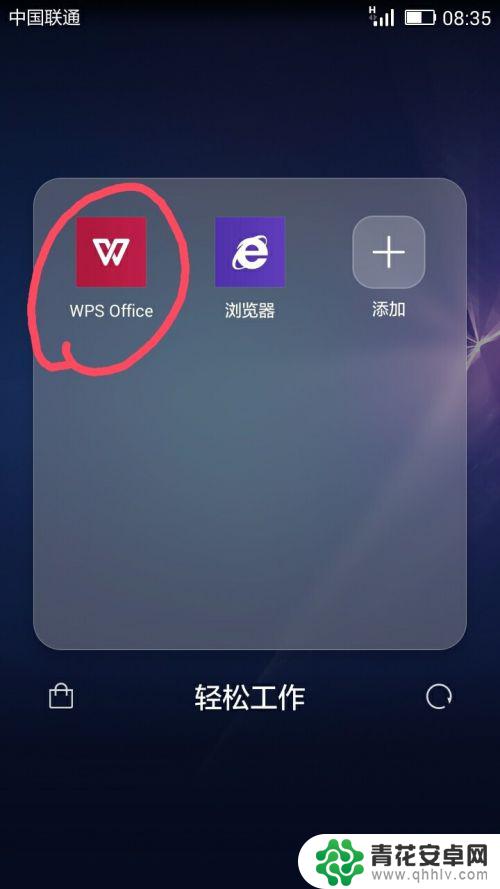
2.在打开WPS office页面中,我们找到存于或下载于手机上的Excel表格文件并点击打开该Excel表格;
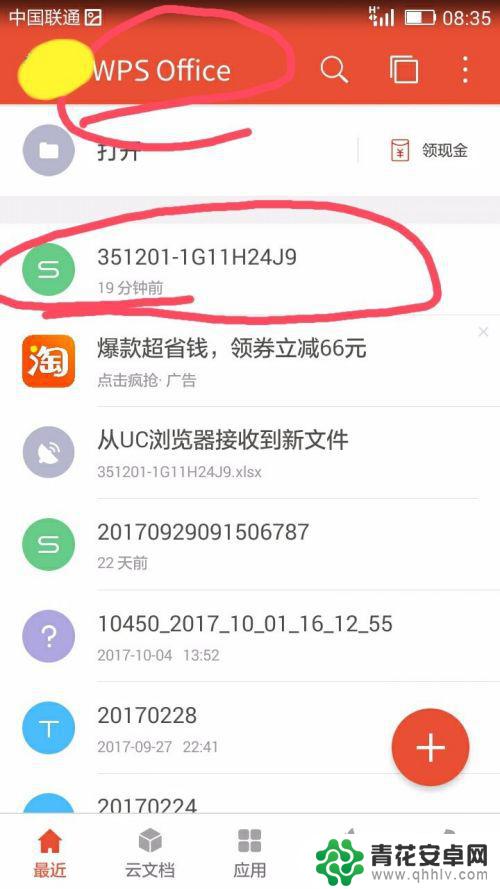
3.此时在打开的表格中我们可以看到有许多内容,我们可以通过手指在屏幕上上下滑动查看更多内容。但如果在庞大的数据中找到我们想要的内容或查找到某个人的信息,一个一个找是不切实际的,那怎么快速找到呢?
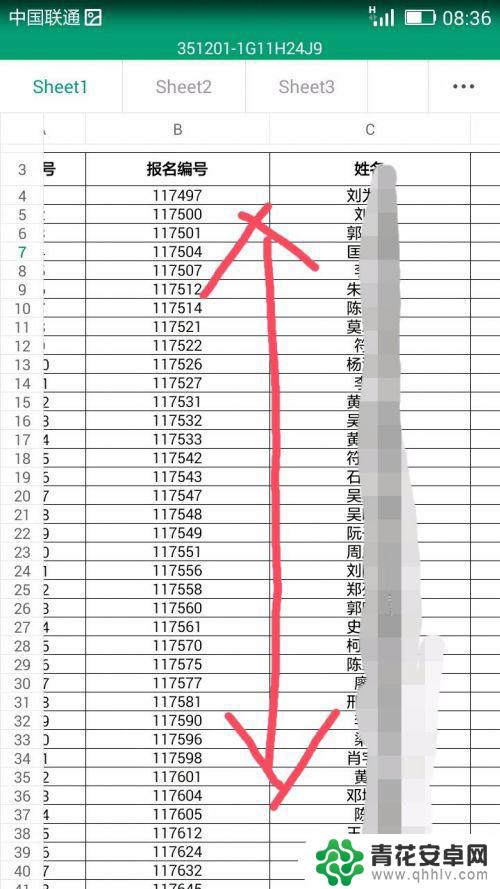
4.在表格中的任意地方用手指轻轻触碰,此时在表格页面下方就会出现几个功能选项。如工具、适应手机、分享和小助手。
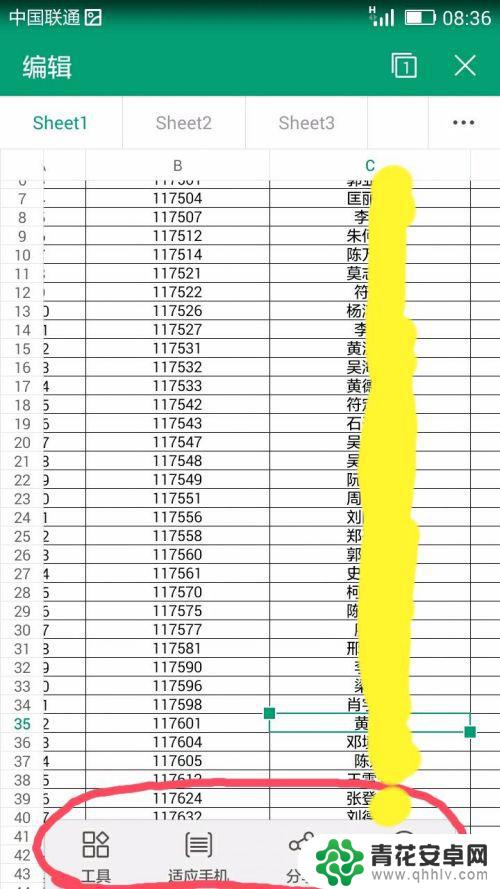
5.在出现的功能选项中,我们选择“工具”选项;
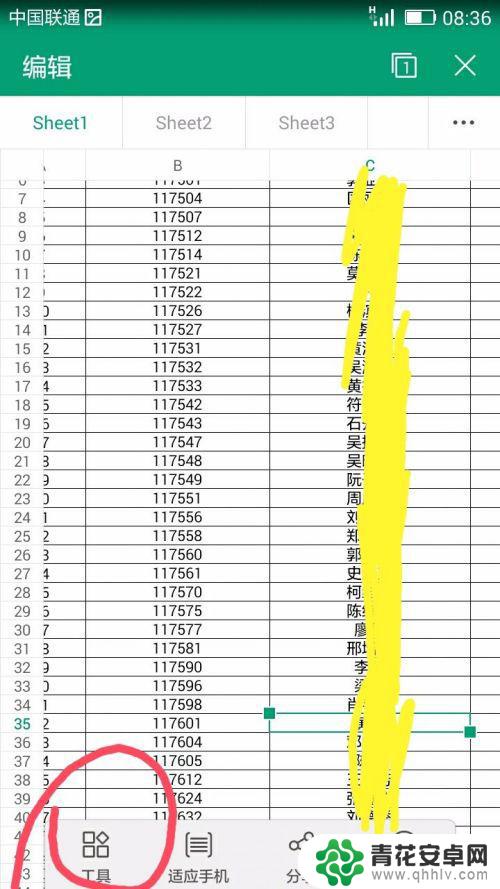
6.这时在表格页面底部会呈现工具中的功能选项,我们在这些功能选项中点击选择“查看”;
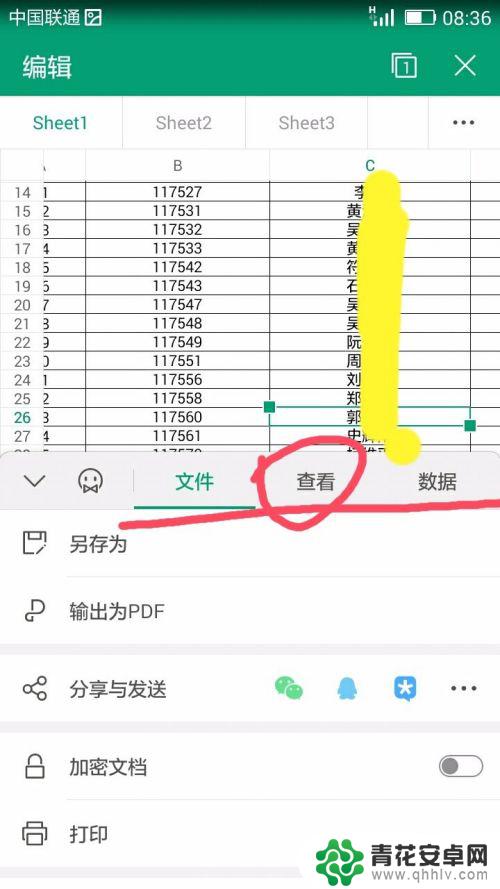
7.这时在“查看”选项下,我们能够看到“查找”选项并点击“查找”;
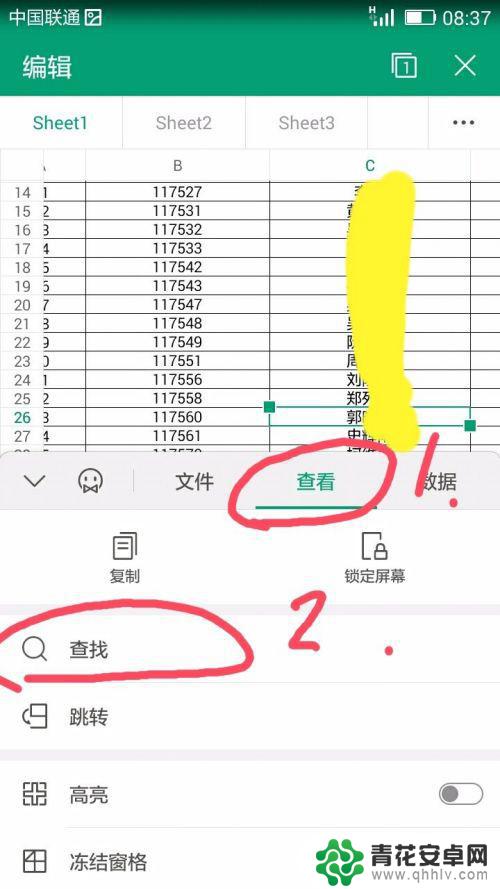
8.此时手机页面中会出现文本框,在文本框中输入我们要查找的内容,如姓名。然后点击文本框后的放大镜图标进行搜索;
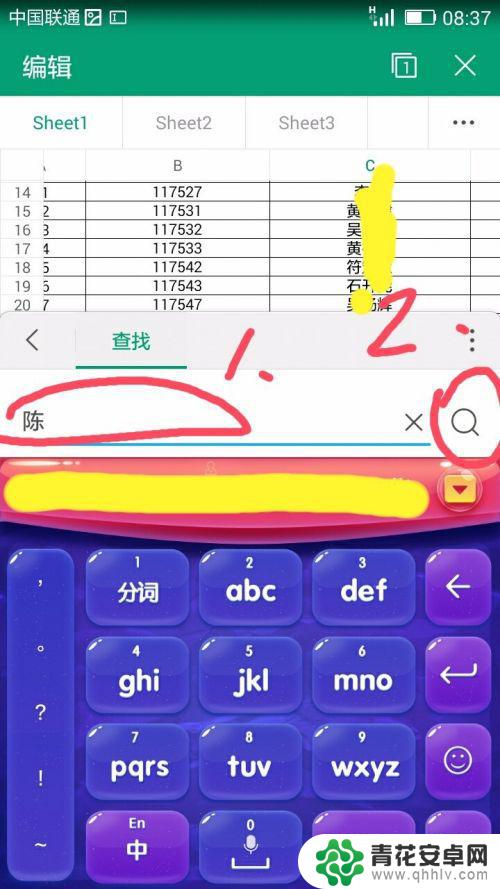
9.很快,我们即可看到我们查找的信息了。
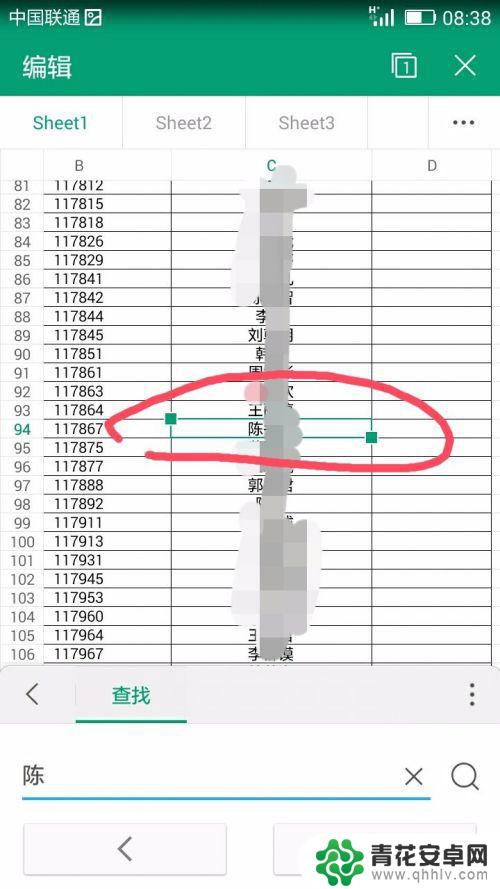
以上就是手机表格怎么找到文字的全部内容,如果还有不清楚的用户,可以参考以上步骤进行操作,希望对大家有所帮助。










