steam启动卡,随着科技的不断进步,越来越多的人选择在电脑上玩游戏,而Steam作为一个颇具影响力的游戏平台,吸引了大量玩家的关注,有时候我们可能会遇到一个令人沮丧的问题,那就是电脑运行Steam变得非常缓慢。这种情况不仅影响游戏体验,还可能导致卡顿、崩溃等问题的出现。当我们遇到这种情况时,应该如何解决呢?接下来我将为大家介绍一些解决方法,希望能够帮助到大家。
电脑运行Steam很慢怎么办
步骤如下:
1.打开steam客户端。
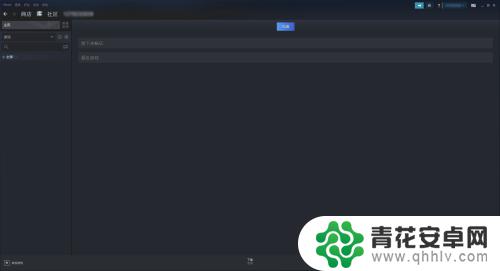
2.打开steam客户端后,点击查看。
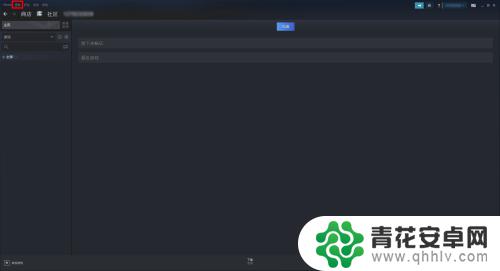
3.点击查看后,再点击设置。
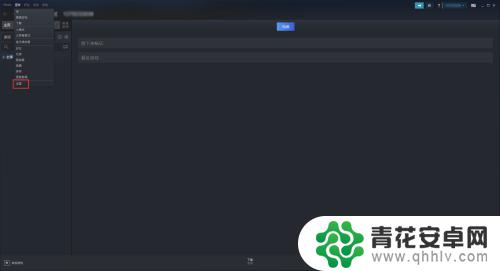
4.打开设置窗口后,点击库。
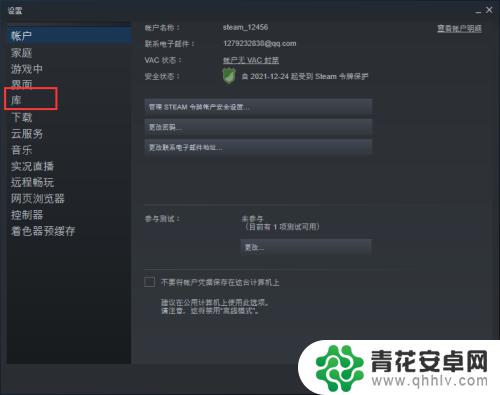
5.点击开启低性能模式。
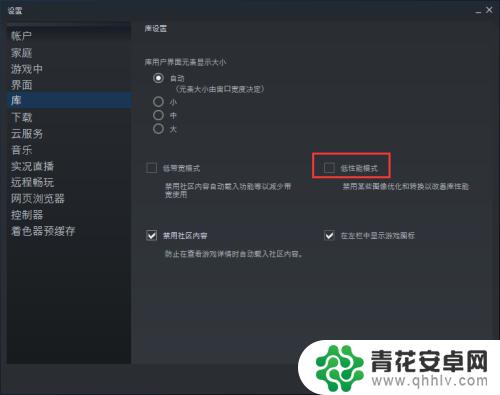
6.开启后,点击确定即可。
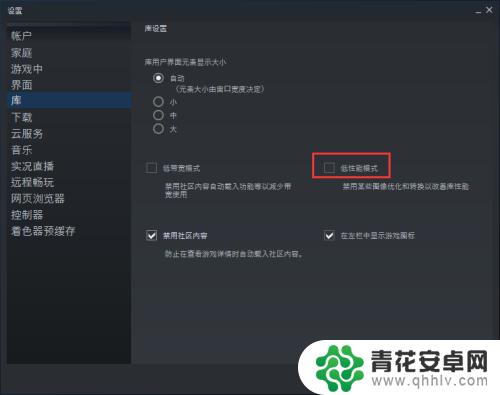
以上就是Steam启动卡的内容,如需了解更多精彩内容,请继续关注我们。










