Steam是一个全球知名的数字游戏发行平台,为玩家提供了丰富多样的游戏选择,作为一个游戏爱好者,你可能经常会想把一些喜欢的本地游戏添加到Steam库中,以便更方便地管理和玩耍。怎样将本地游戏添加到Steam库呢?在本教程中,我们将为大家详细介绍Steam本地游戏添加的步骤和方法。无论你是初次使用Steam还是有一定经验的老玩家,本教程都能帮助你轻松完成游戏入库的操作。让我们一起来看看吧!
Steam本地游戏添加教程
具体步骤:
1.点击添加游戏
点击steam客户端左下角添加游戏按钮。
2.添加非steam游戏
找到添加非steam游戏按钮,点击进入。
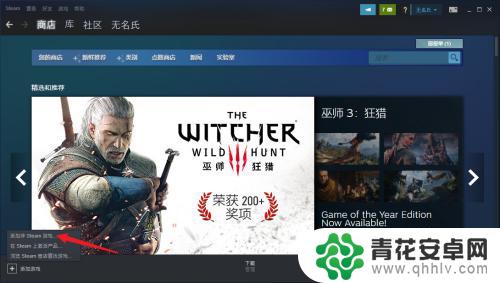
3.点击浏览
点击小窗口浏览按钮,查看本地文件。
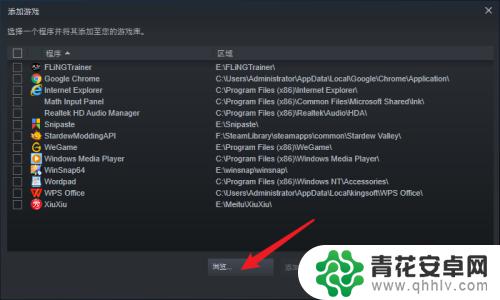
4.点击添加按钮
查看电脑本地游戏路径,选中后点击添加按钮。
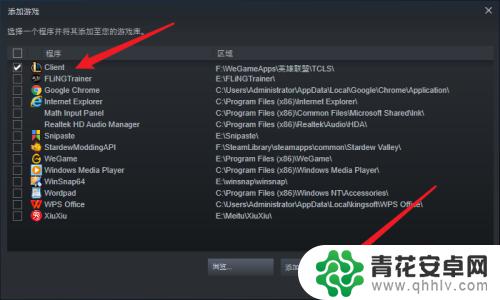
5.点击库主页
返回steam点击库选项,点击主页按钮。
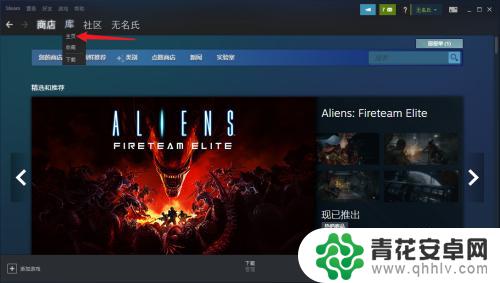
6.点击开始游戏
查看刚刚导入的游戏,点击开始游戏按钮即可。
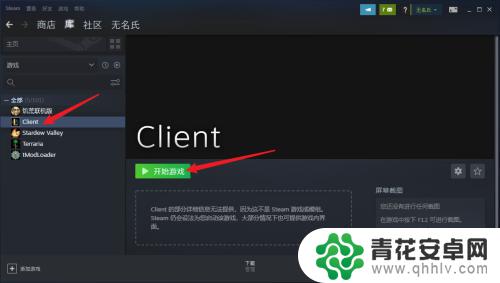
关于Steam游戏入库的内容就介绍到这里了。请继续关注本站,我们将为您带来更多精彩内容,让您的游戏体验更加有趣!










