Steam是一款广受欢迎的游戏平台,拥有众多精彩的游戏,有时我们可能会购买一些非Steam平台上的游戏,或者从其他来源下载了一些游戏。如何将这些游戏添加到Steam的游戏库中呢?事实上Steam提供了一个简便的方法,即从文件夹中添加游戏。通过这种方法,我们可以将本地游戏轻松地整合到Steam的游戏库中,方便我们统一管理和启动游戏。接下来让我们一起来了解一下具体的操作步骤。
steam游戏库中添加本地游戏的方法
操作方法:
1.点击添加游戏
点击steam客户端左下角添加游戏按钮。
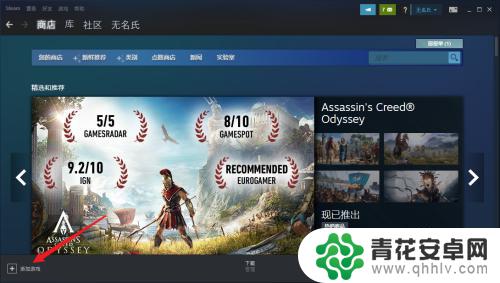
2.添加非steam游戏
找到添加非steam游戏按钮,点击进入。
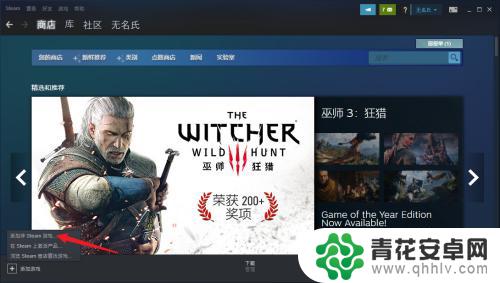
3.点击浏览
点击小窗口浏览按钮,查看本地文件。
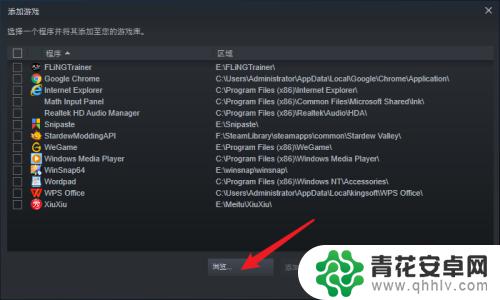
4.点击添加按钮
查看电脑本地游戏路径,选中后点击添加按钮。
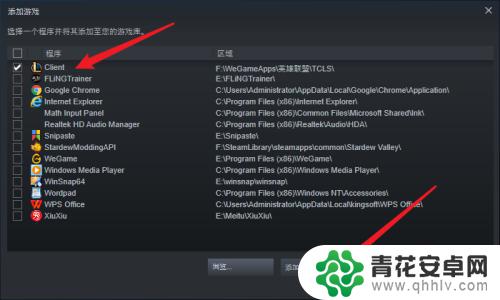
5.点击库主页
返回steam点击库选项,点击主页按钮。
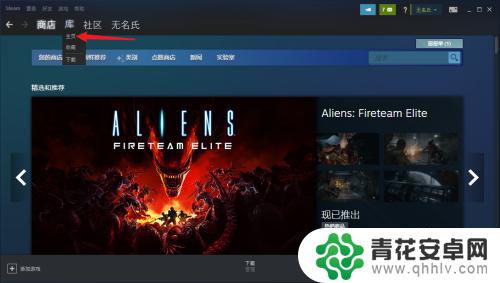
6.点击开始游戏
查看刚刚导入的游戏,点击开始游戏按钮即可。
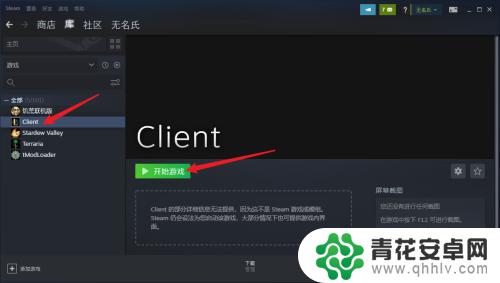
好了,以上就是关于如何通过文件夹添加游戏到Steam的详细介绍了。如果你想获取更多精彩的游戏攻略,请关注本站,我们将每天为玩家们提供更多惊喜!










