iPhone是苹果公司推出的一款备受欢迎的智能手机,其操作系统iOS提供了丰富的功能和个性化设置选项,在使用iPhone时,有时候我们希望能够突出某些文字或信息,让其更加醒目和引人注目。iPhone手机如何设置加粗字体呢?在iOS系统中,用户可以通过简单的操作就能够轻松实现文字加粗的效果。接下来我们就来详细介绍iPhone手机字体如何设置加粗的方法。
iPhone苹果手机字体怎么设置加粗
方法如下:
1.手机屏幕点击【设置】按键;
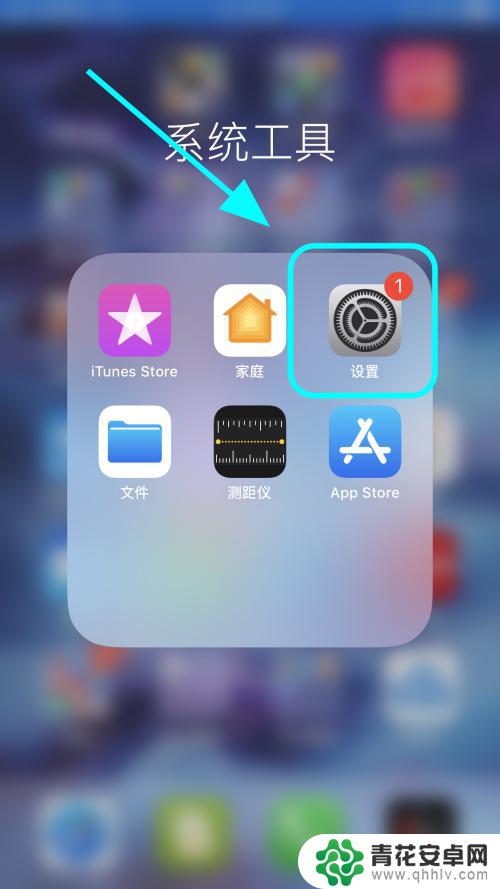
2.进入手机设置菜单;
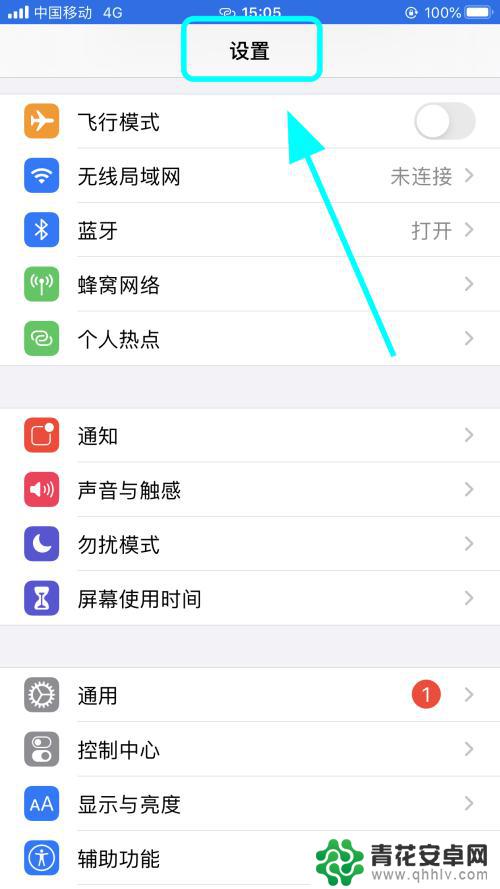
3.向上滑动屏幕,找到并点击【显示与亮度】;
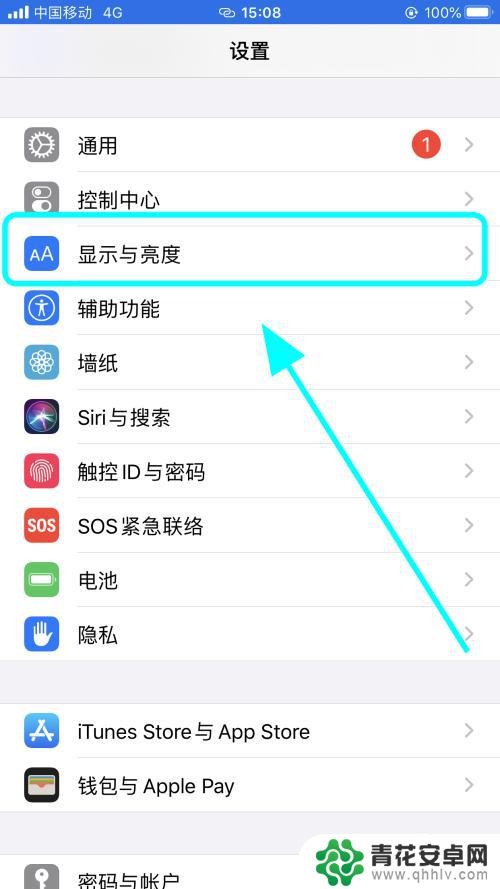
4.进入显示与亮度设置页面;
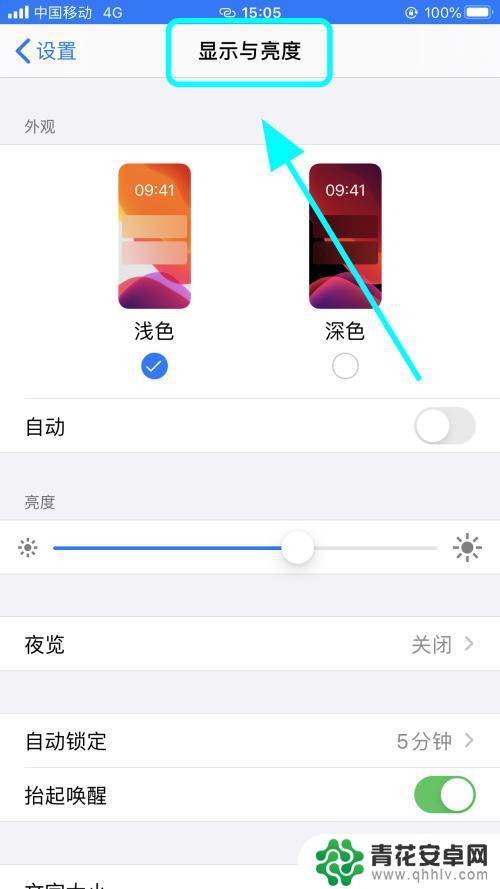
5.向上滑动手机屏幕,找到【粗体文本】功能;
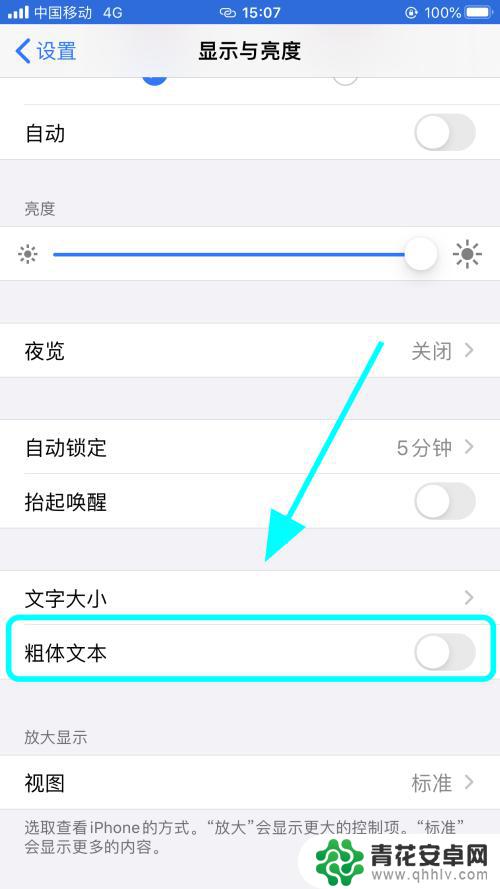
6.将粗体文本功能后边的开关【打开】,可以看到包括菜单选项的文字都加粗了。完成;
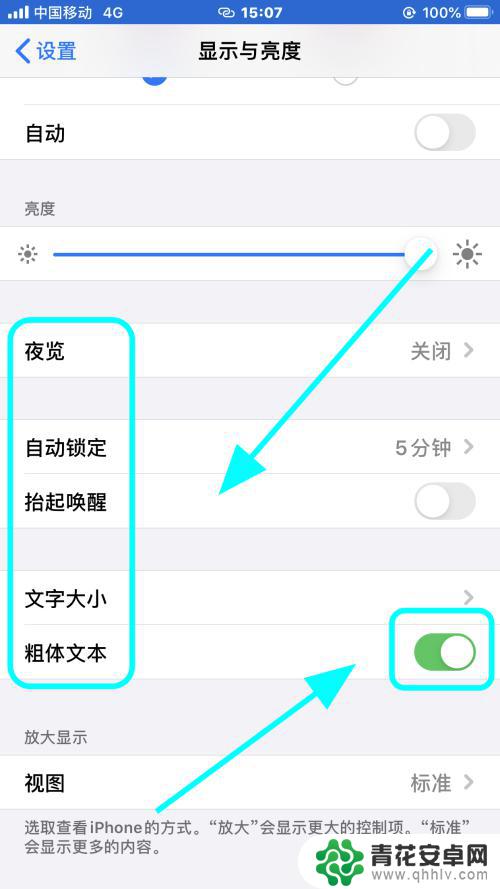
7.以上就是iPhone苹果手机怎么设置加粗字体,文本加粗显示的步骤,感谢阅读。
以上就是iPhone如何加粗字体的全部内容,如果有需要的用户,可以按照以上步骤进行操作,希望对大家有所帮助。










