手机云电脑怎么用法,随着科技的不断进步,手机云电脑成为了当今社会中的一项重要科技创新,通过手机云电脑,我们可以在华为云电脑上轻松地使用手机。无论是处理办公工作、浏览网页、还是进行娱乐活动,手机云电脑都能为我们提供更加便捷、高效的使用体验。如何在华为云电脑上使用手机呢?让我们一起来探索手机云电脑的用法吧!
如何在华为云电脑上使用手机
具体步骤:
1.打开手机,点击华为云电脑图标。
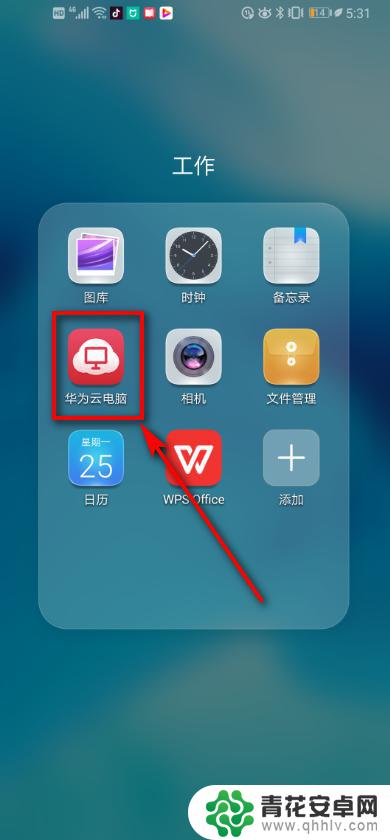
2.界面跳转,点击底部我的图标。
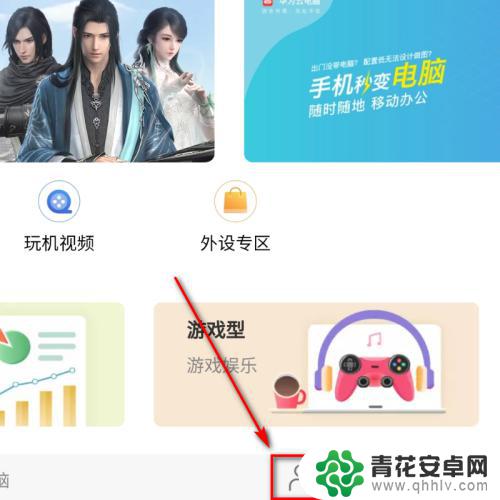
3.点击底部中间的云电脑。
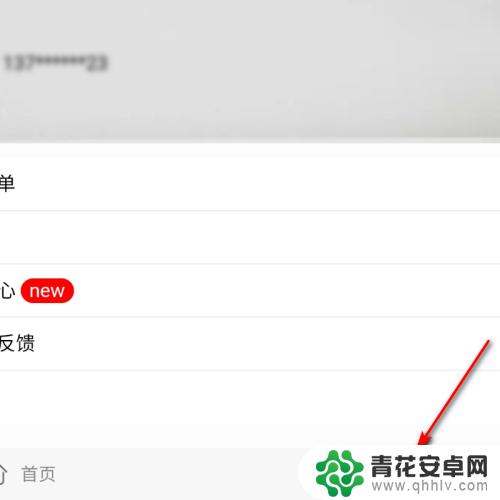
4.点击试用。
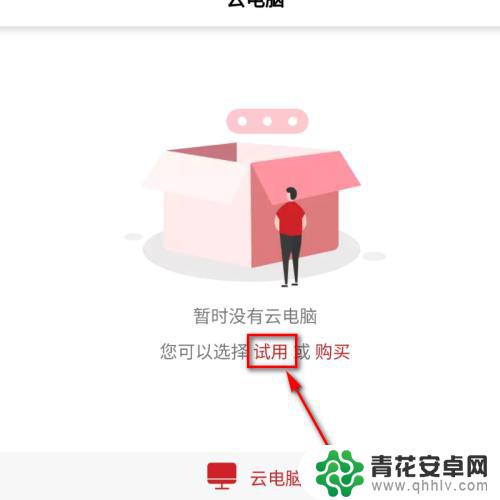
5.点击标准型。
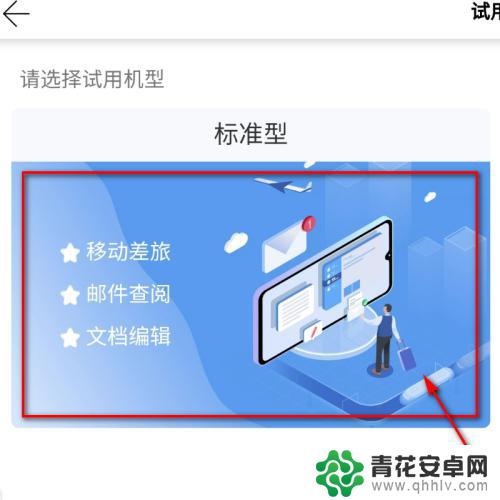
6.界面跳出提示,每天使用10分钟。点击继续。
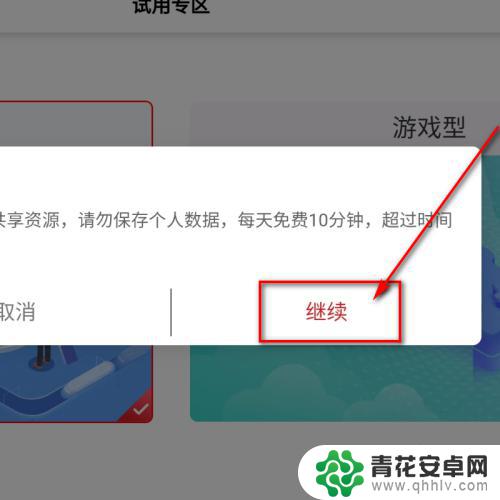
7.系统跳出提示,点击链接。
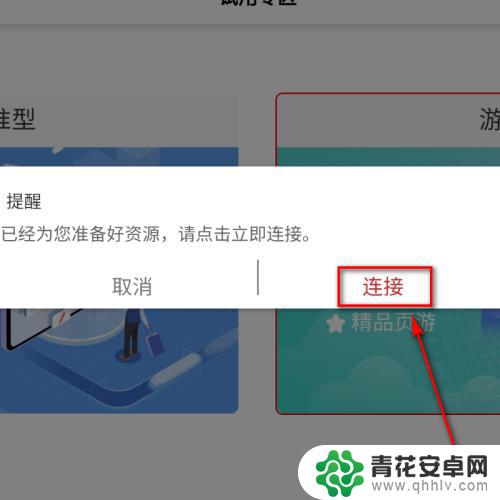
8.在右侧的圆圈图标,查看现在的网速。直接点击它。
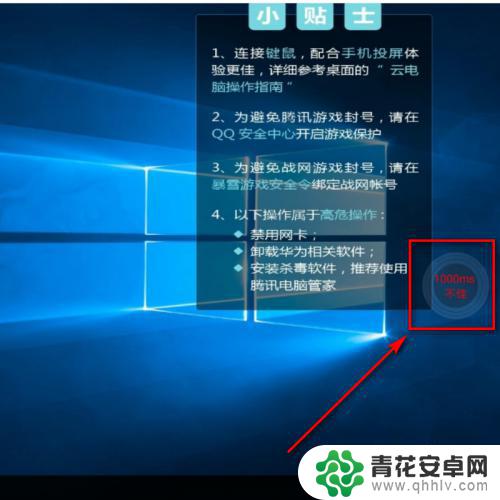
9.点击键盘,可成功调出电脑键盘。
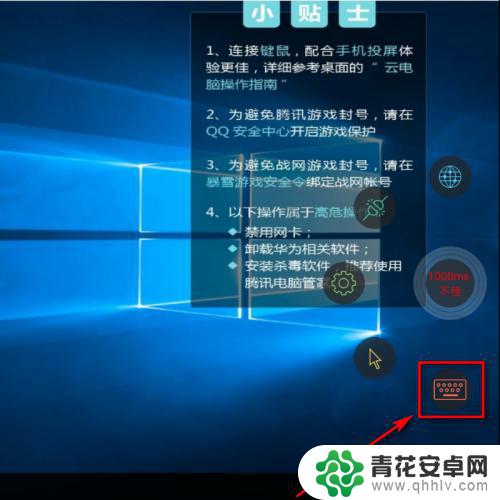
以上就是手机云电脑的使用方法的全部内容,如果你也遇到同样的情况,请参照小编的方法来处理,希望对大家有所帮助。










