苹果手机手写时间怎么调整?苹果iOS14手写输入设置教程为您提供了详细的操作指导,在iOS14系统中,苹果手机新增了手写输入功能,让用户可以通过手写方式输入文字。如果您想调整手写时间,只需按照教程中的步骤操作即可。让我们一起来学习如何在苹果手机上进行手写输入设置,提升您的使用体验吧!
苹果iOS14手写输入设置教程
操作方法:
1.打开苹果手机进入后,点击设置的图标。
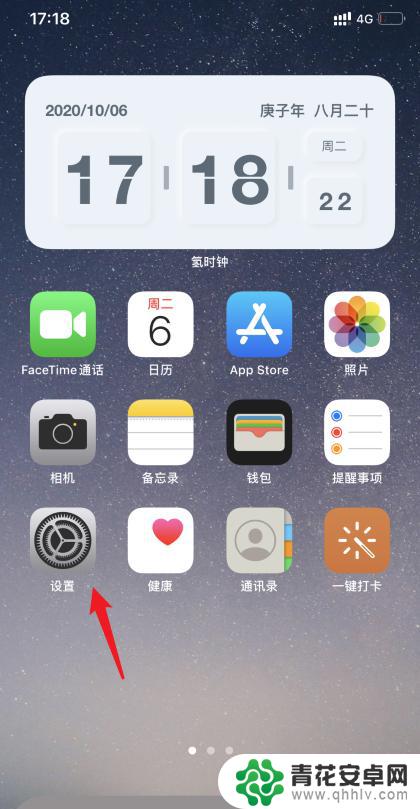
2.在设置列表中,选择通用的选项。
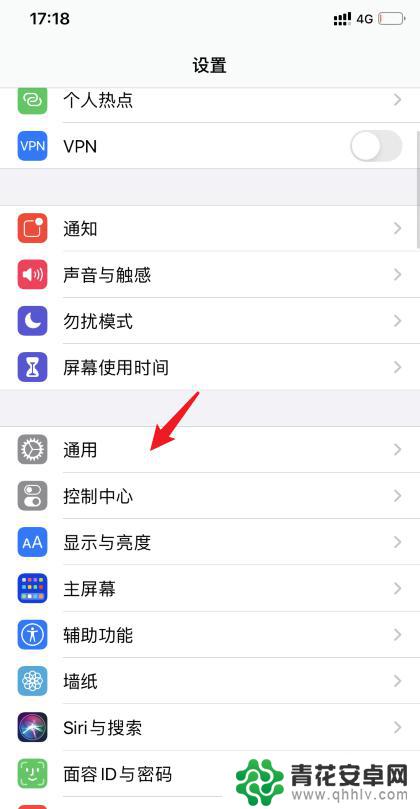
3.进入后,点击下方的键盘选项。

4.点击后,选择上方的键盘选项进入。
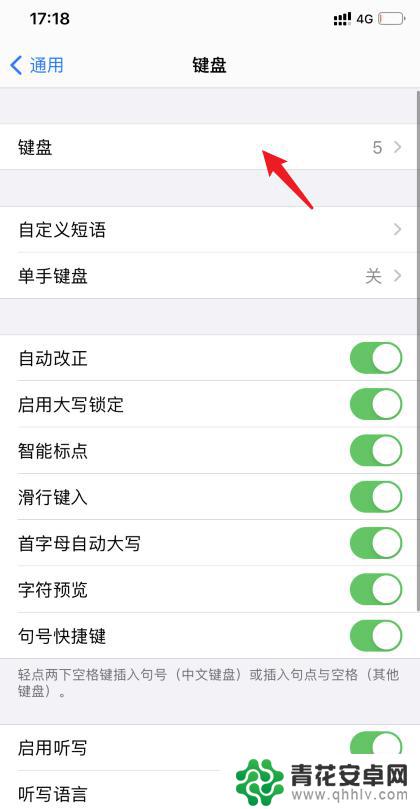
5.之后,点击下方的添加新键盘。
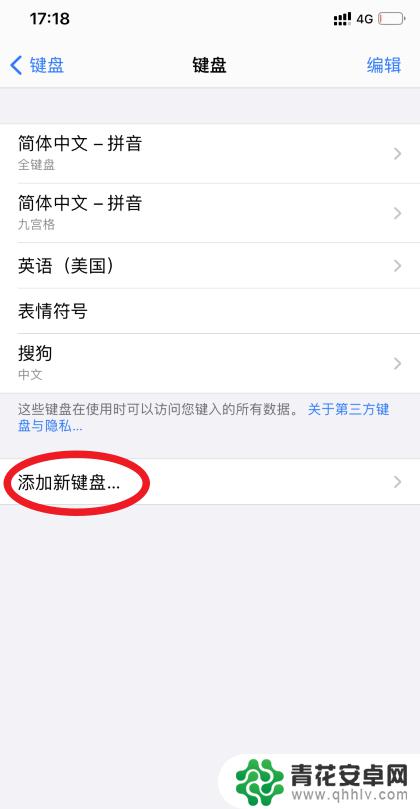
6.点击后,选择简体中文的选项。
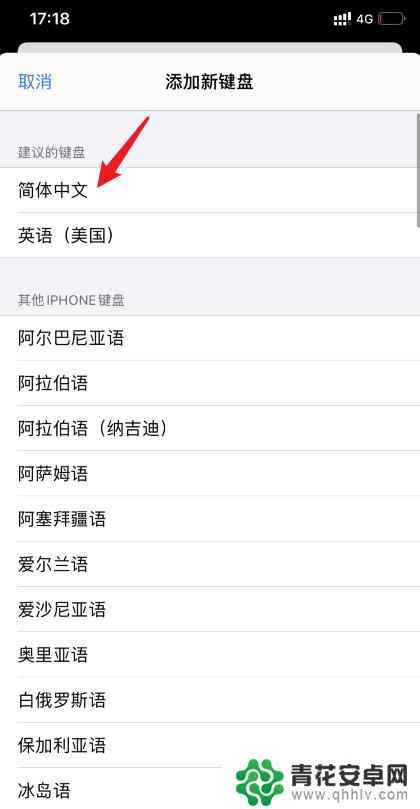
7.之后,勾选手写的选项。点击右上方完成。
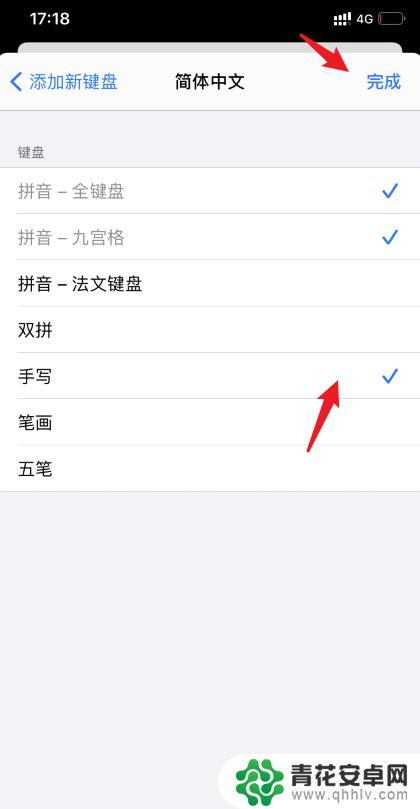
8.设置后,在输入状态下。长按左下方的地球图标,选择简体手写即可。
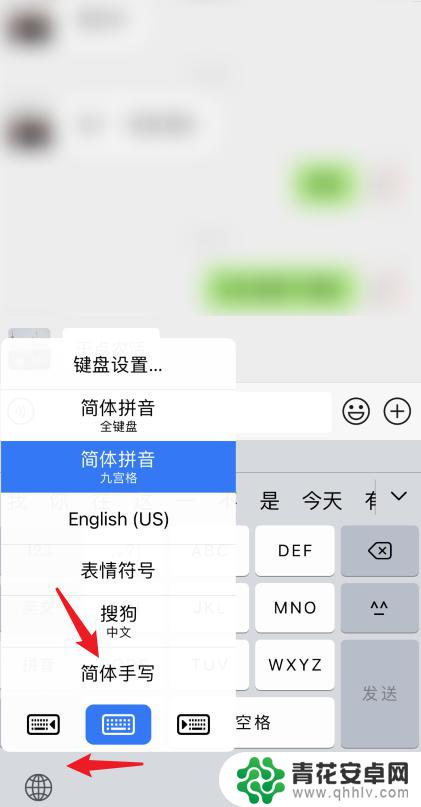
以上就是苹果手机手写时间怎么调整的全部内容,碰到同样情况的朋友们赶紧参照小编的方法来处理吧,希望能够对大家有所帮助。










